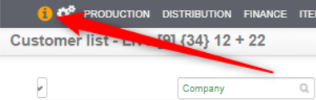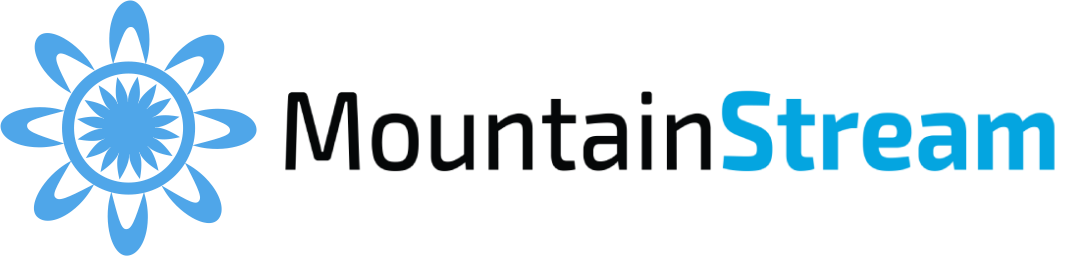Learn how to set up FTP order imports in Streamline for Wholefoods using XML or CSV.
Step-by-Step FTP Order Import Setup #
1. Enter FTP Server Details
Go to Company › Settings and input the FTP credentials:
- Host name
- Username
- Password
- Port
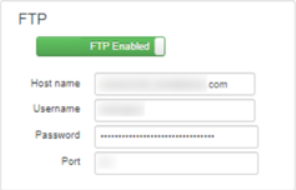
2. Folder Structure and File Location
- Streamline will check every 10 minutes for new orders.
- Place all order files in the orders folder inside the root directory.
- Important: The folder name must be all lowercase.
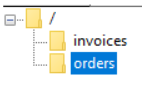
3. File Format Requirements
For XML:
- Each order must be in a separate XML file.
- File names must start with “po_” (e.g., po_12345.xml). The rest of the filename does not matter.
For CSV:
- Multiple orders can be included in one CSV file.
- Download a CSV template from Streamline (recommended) or click here to download.
- The XML format specification is available here.
4. Triggering the Import
- When new orders are ready to import, a yellow “i” icon will appear in the top menu.
- Click the icon to manually trigger the import.