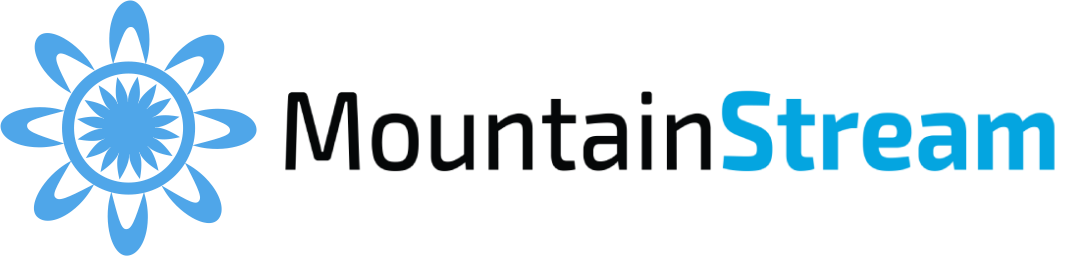Learn how to troubleshoot and resolve failed FTP order imports in Streamline, specifically for Wholefoods integrations.
What Happens When an Import Fails? #
- When an import fails, Streamline redirects you to a page that shows why the validation failed.
- A red triangle warning icon will flash as long as there are items in the “failed” folder.
Understanding the Validation Error Screen #
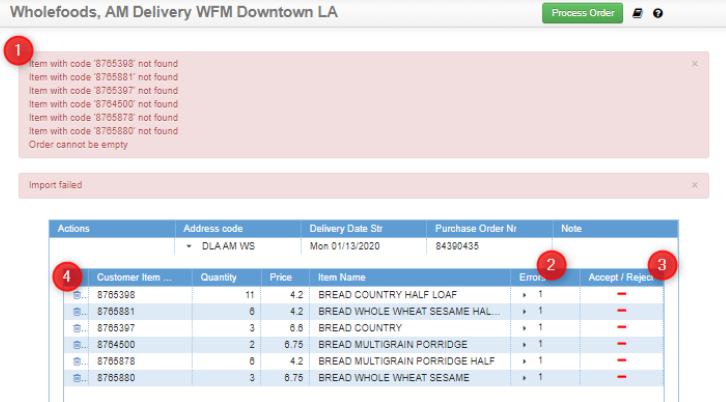
- Error Summary
- The red box shows a list of all errors related to the current import.
- View Multiple Errors
- If an item has more than one error, click the number in the “Errors” column to expand and view them all.
- Accept or Reject Errors
- Fix errors or click the red dash in the “Accept / Reject” column to accept them manually.
- Remove Specific Items
- To discard a specific item, click the trash icon on the far left.
Expanded View Example #
When you expand an item with multiple errors (step 2 above), you’ll see detailed messages explaining each issue.
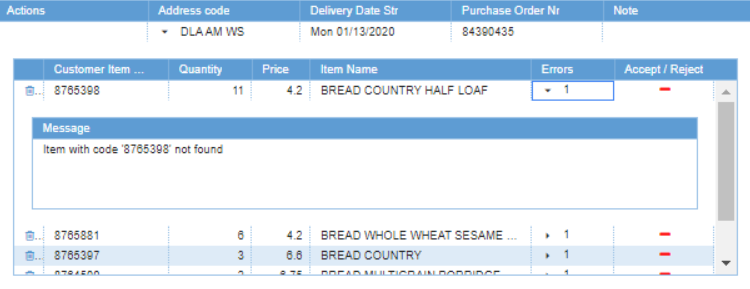
Fix All Errors to Complete Import #
To successfully import your orders:
- Fix all errors or manually accept them.
- Click the green “Process Order” button at the top of the screen.
- Orders with errors cannot be imported until resolved.
Navigate Between Multiple Failed Orders #
If there are multiple failed imports, use the orange arrows in the header to move between them.