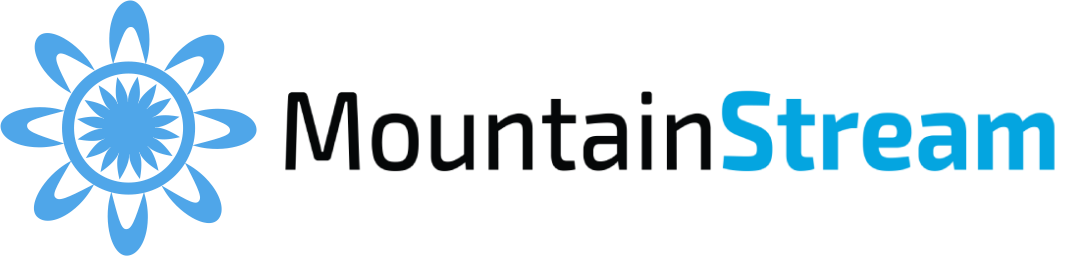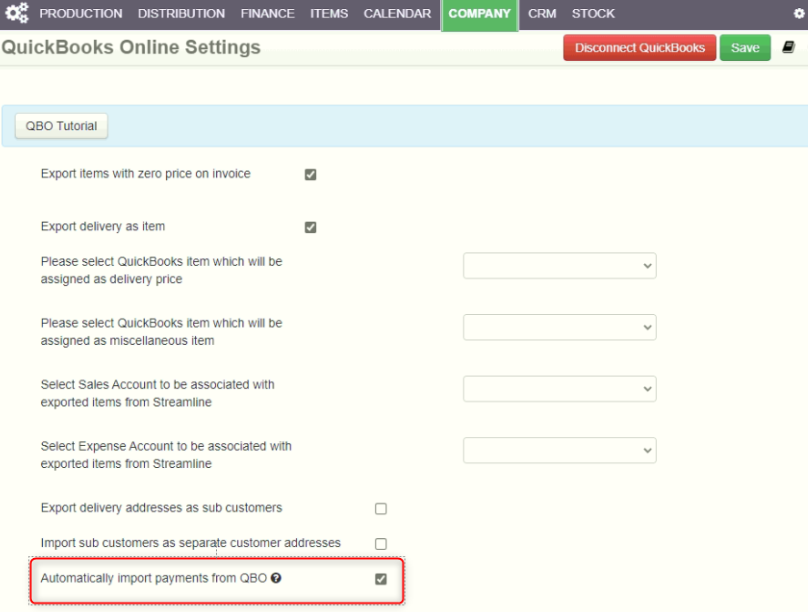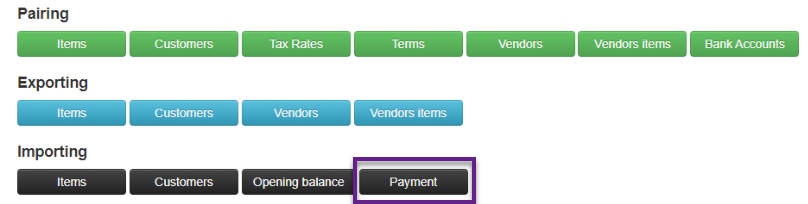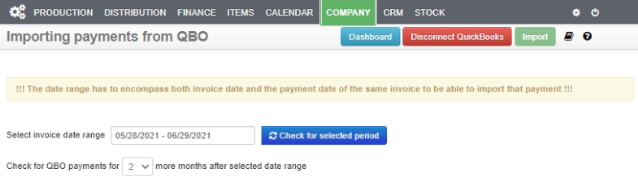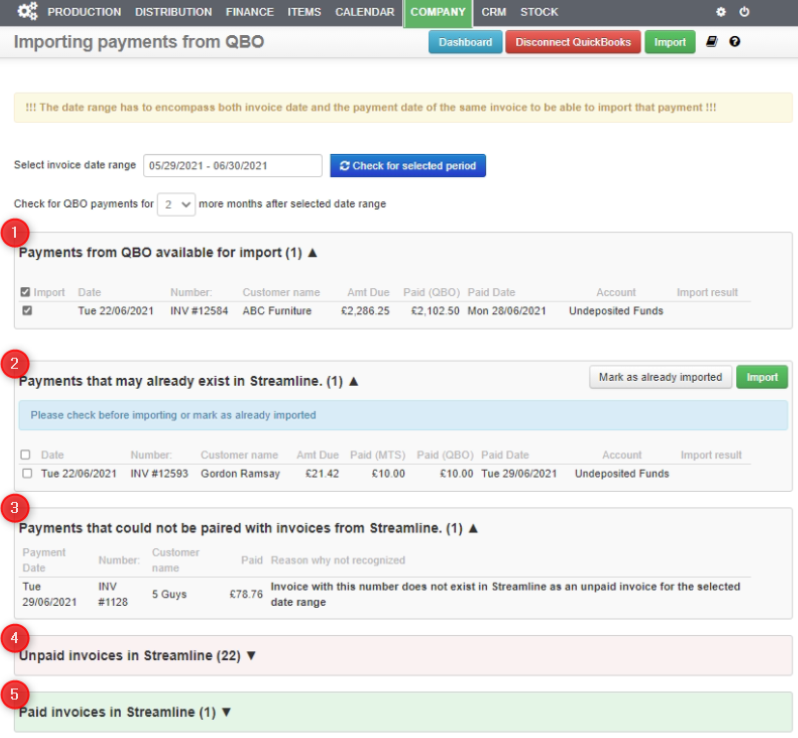By default, Streamline is listening for any payment event in your QBO account and will try to import those payments into Streamline automatically (or update/delete payments) in real time. You can tell Streamline not to listen to any payment events if you want by unselecting this option in QuickBooks Online Settings:
Importing Payments
For payments to be imported automatically successfully, several things are required:
- Customers have to be paired between Streamline and QBO (See Pairing Customers).
- Bank accounts have to be paired (See Pair Bank Accounts).
- Invoice number in QBO of the paid invoice has to match with the invoice number from Streamline.
All payment events will be recorded in the audit trail (Module: “Payment”, User: “QBO”) where it will log both successfully imported payments as well as failed ones and it will add an explanation why it failed (if it did).
If you still want to manually import payments from your QBO account, you can do that after you have successfully connected Streamline with QBO and then go [ Importing > Payment ].
- Before importing payments, please ensure that you have paired bank accounts between Streamline and QBO (See Pair Bank Accounts).
On the following screen you will have to select a date range which Streamline will use for checking for unpaid invoices.
Streamline will also use the selected date range to check for payments in your QBO. In addition to the date range, you also have the option to select how many additional months Streamline will check for payments in your QBO. After you have selected your date range, press the “Check for selected period” button.
Please note that the larger date range you select the longer it will take Streamline to finish loading the data.
1. Payments from QBO available for import: All payments ready to be imported that Streamline found in your QBO account. Those payments will be selected by default and all you have to do is press the “Import” button at the top.
2. Payments that may already exists in Streamline: Payments that may already exist in Streamline (someone manually added them in Streamline) so importing them could cause incorrect balances since you will then have duplicate payments. If that is the case, select those payments that already exist in Streamline and press “Mark as already imported”. If that is not the case, you can import them the same way as in step 1).
3. Payments that could not be paired with invoices from Streamline: Payments that Streamline found in your QBO but could not be paired with any unpaid invoices from Streamline within the selected date range. It can be either because those payments were for invoices that do not exist in Streamline at all, or do not exist within the selected date range.
4. Unpaid invoices from Streamline: This section is here only for information purposes and it contains all unpaid invoices within the selected date range.
5. Paid invoices from Streamline: This section is here only for information purposes and it contains all paid invoices within the selected date range.