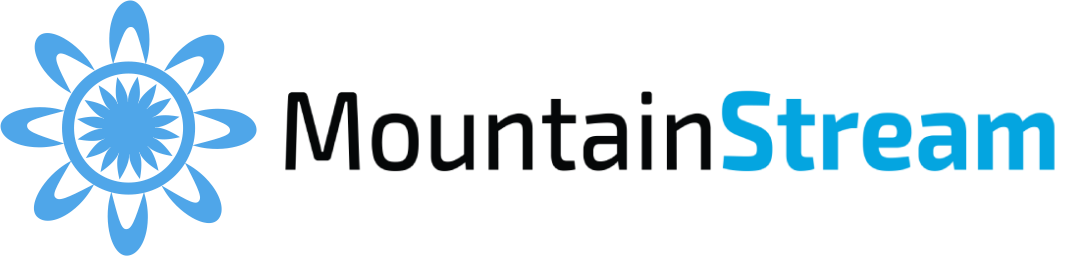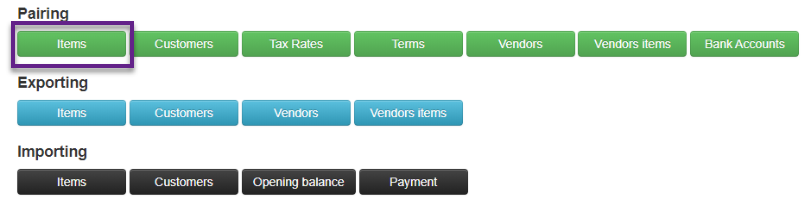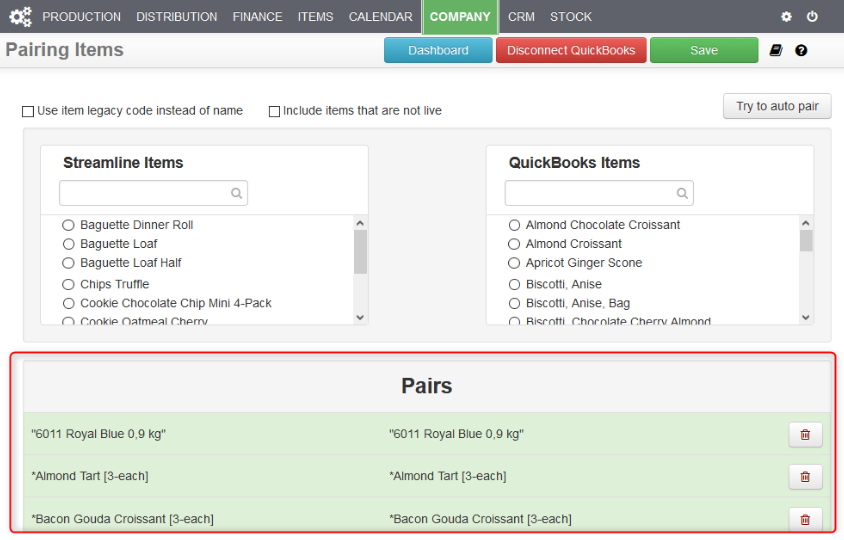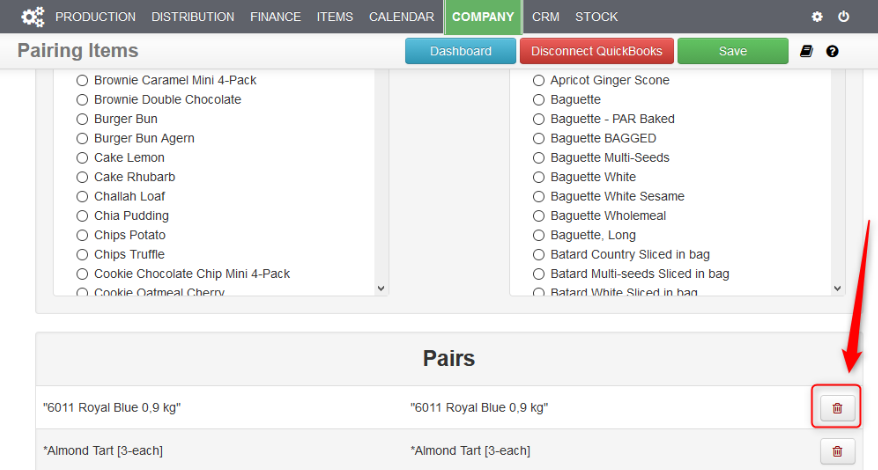You can pair items from your QBO account after you have successfully connected Streamline with QBO.
Pairing Items
2. To pair any two items, select a single item from the left (Streamline item) and a single item from the right (QBO item) and that will automatically create a pair of those two items.
3. There is an option to auto pair Streamline and QBO items which will compare names and automatically create pairs for items with the same name.
4. When two items have been paired, they will be removed from the lists and a new pair will appear at the bottom colored in green.
5. Remember to press “Save” at the top of the page to save any changes that have been made on this page.
6. After pairs have been saved, they will not be colored green any more.
- To delete a pair, press the “trash” icon which will color that pair red and indicate that it will be deleted. Those items are now available in the lists above to be paired again.
- Press Save at the top of the page.