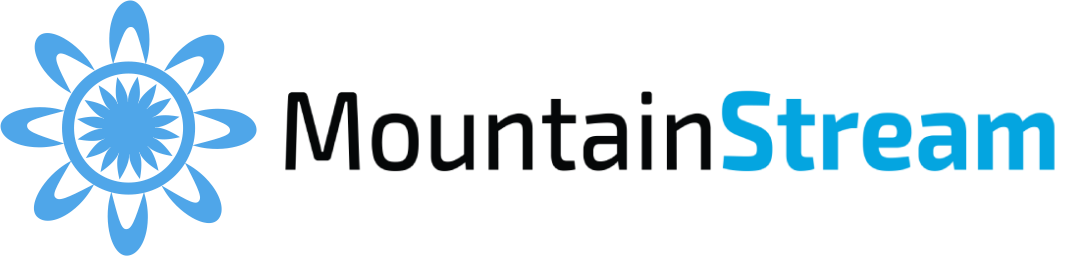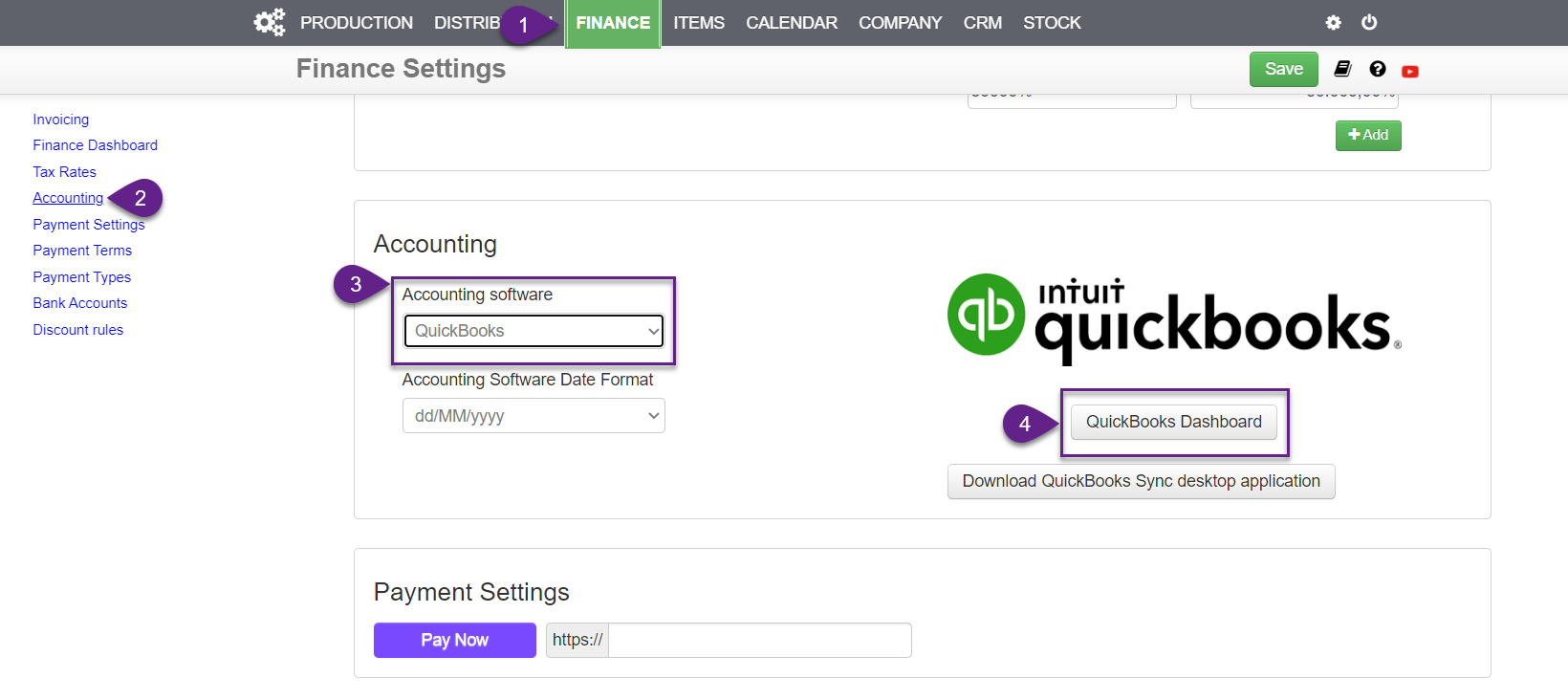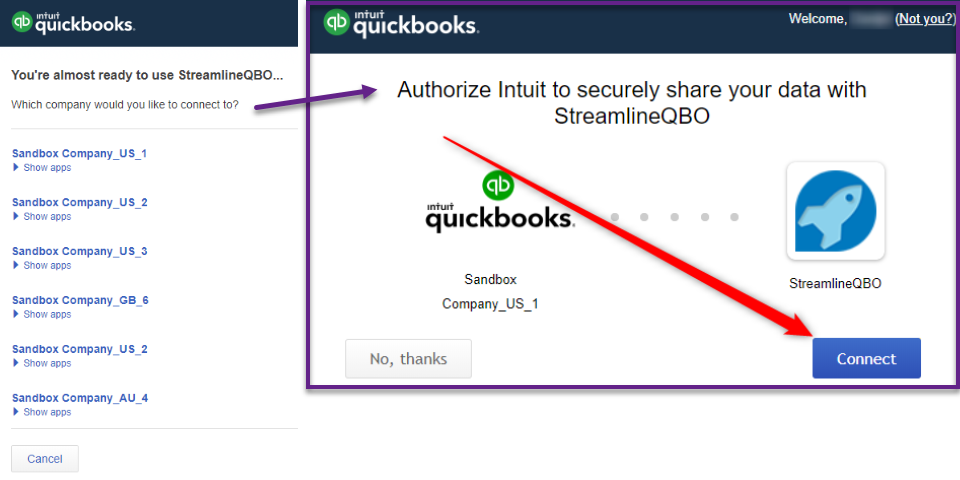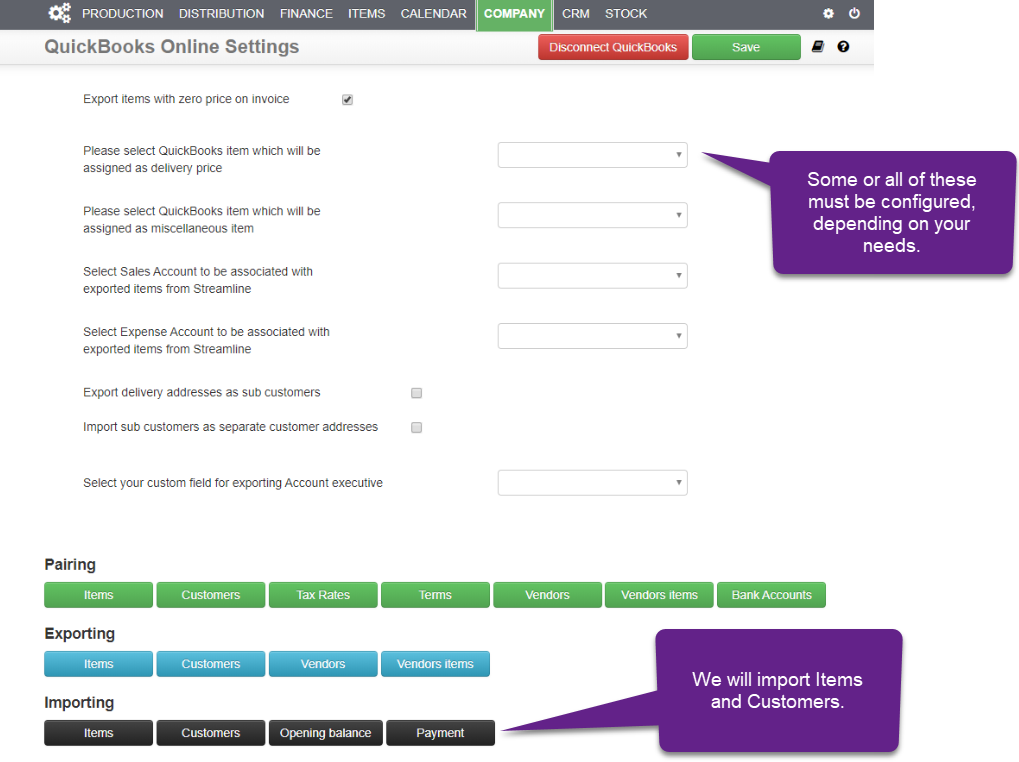1. On the main menu, select [ Finance > Settings ].
2. Scroll down to “Accounting” section or select it from the navigation on the top left of the page.
3. Make sure that you have “QuickBooks Online” selected as your Account software.
(If not, select it and press “Save” at the top of the page).
4. Press “Setup your account software settings” button.