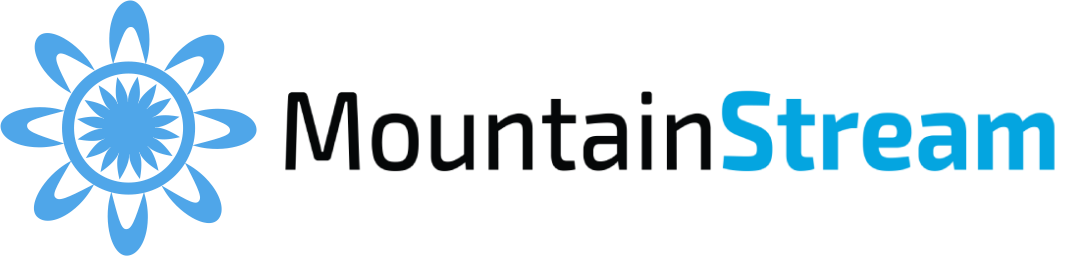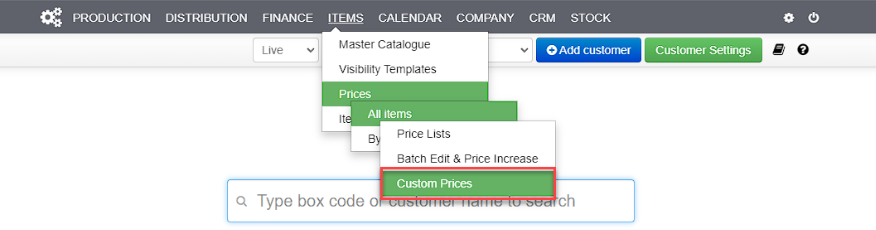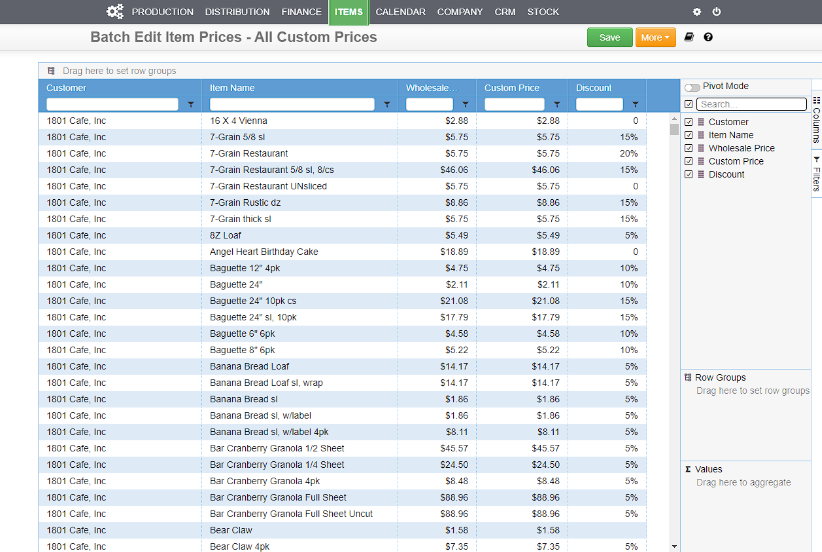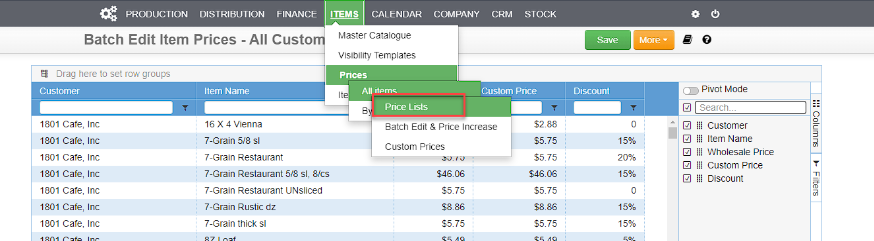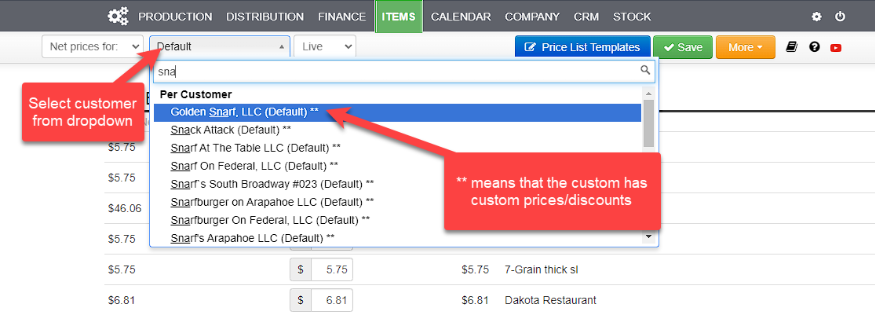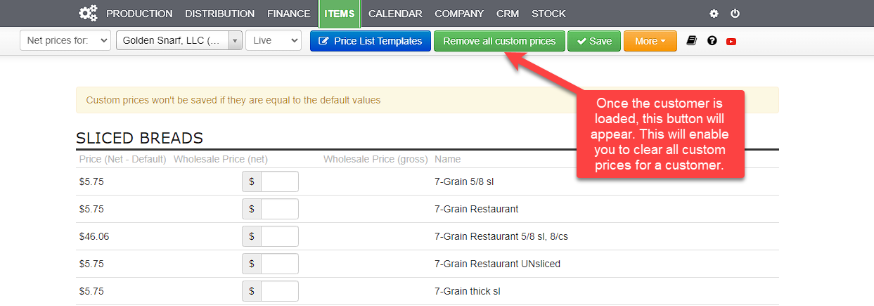Prices must be set so invoices are generated correctly.
Price lists may be imported or created on screen and attached to multiple customers.
1. [ Items > Price Lists > Select customer ] and set custom prices. If no price is set, the default price is used.
2. Prices on an invoice are effective at snapshot. Therefore, changes to prices do not change prices in unprocessed invoices.
3. You may attach a price list to a customer instead of setting bespoke prices.
4. You may also edit a customer’s price list directly in the customer’s Item Catalog.