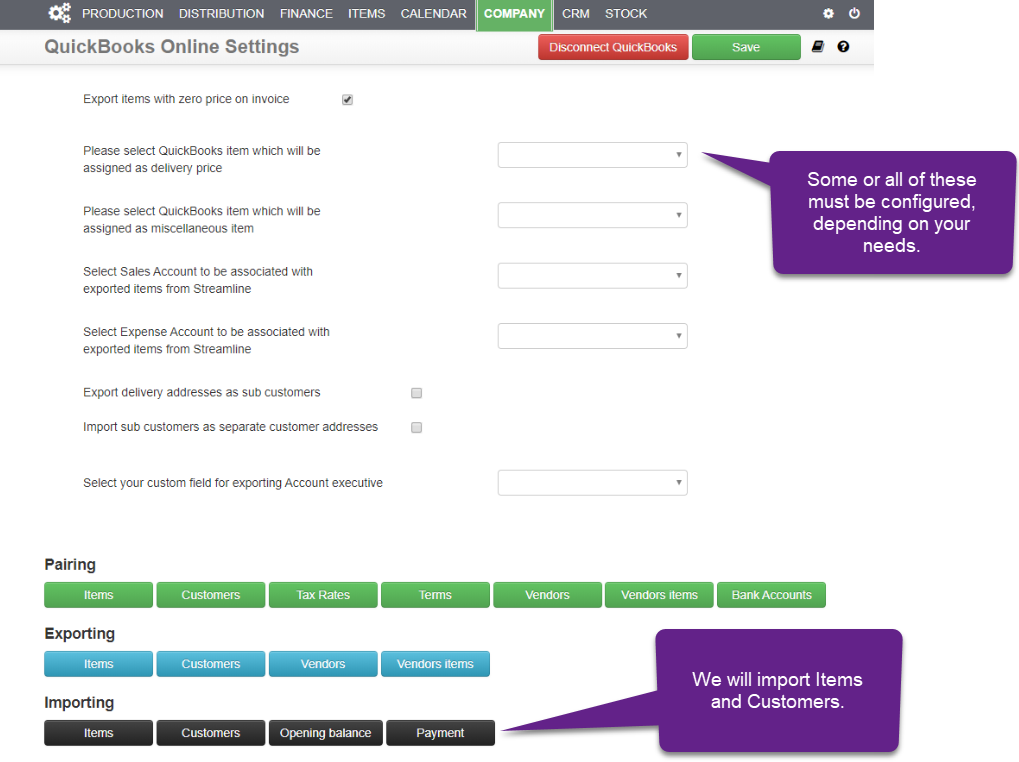Connecting with QBO #
1. On the main menu, select Finance › Settings.
2. Scroll down to “Accounting” section or select it from the navigation on the top left of the page.
3. Make sure that you have “QuickBooks Online” selected as your Account software.
(If not, select it and press “Save” at the top of the page).
4. Press “Setup your account software settings” button.
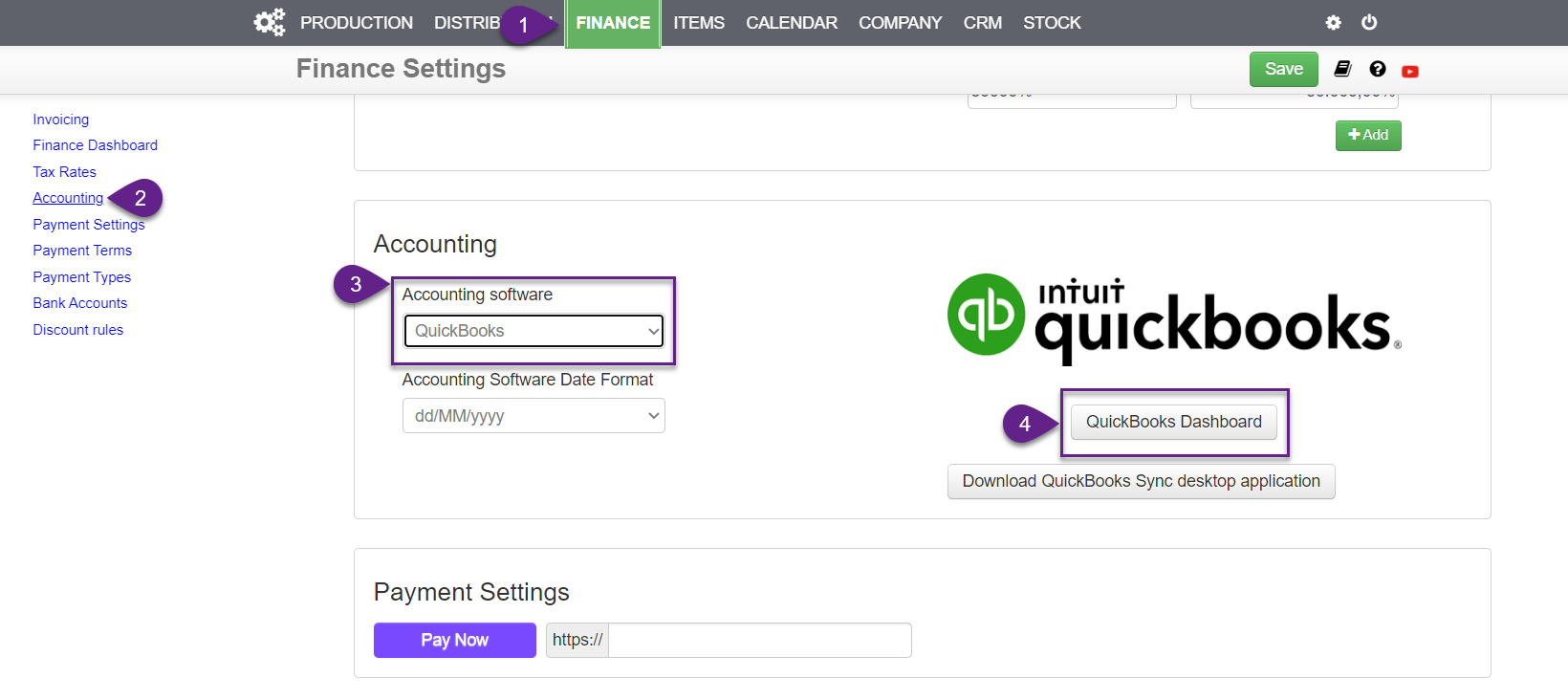
This will redirect you to QBO where you will need to sign in, select your company in QBO (if you have more than one) and allow Streamline to access your data.
1. First, select your company.
2. And then allow access to your QBO data.
If Streamline successfully connects to your QBO, you will be redirected to the page where you will have to fill out some additional data so that Streamline can correctly import and export data to QBO.
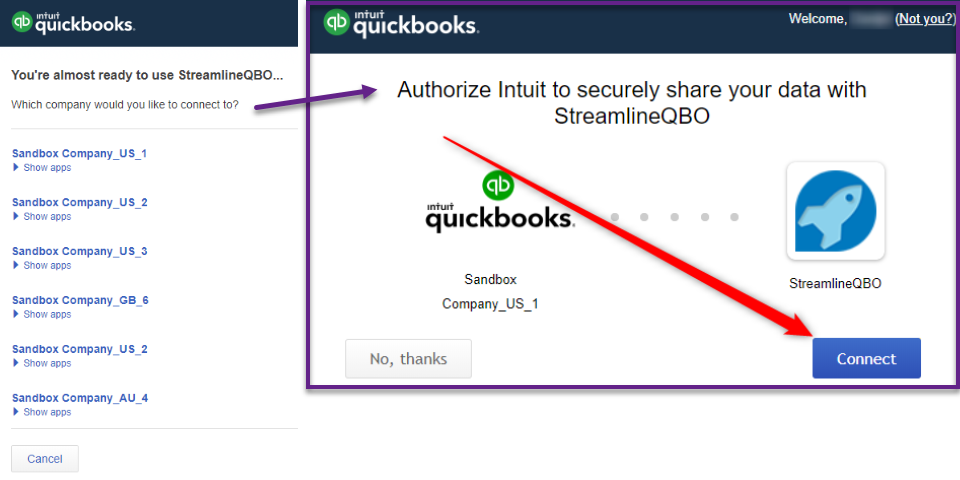
Setting up connection between QBO and Streamline #
Log in, go to Finance › QuickBooks Dashboard and connect.
After you have successfully connected to your QBO by following steps above, you will be redirected to a page where you will have to complete the connection by filling out a form which is visible on the following image: