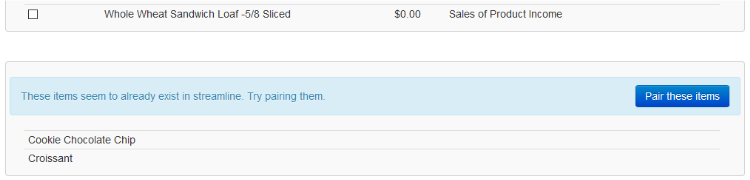You can import items from your QBO account after you have successfully connected Streamline with QBO, as explained HERE.
- Go to QuickBooks Online Settings › Importing › Items.
Here you will see all of your items from QBO which are available for importing into Streamline.
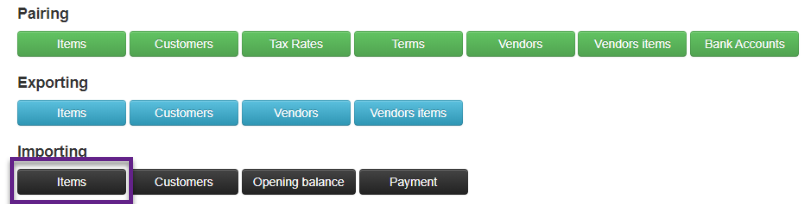
- Select which items you want to import and press the green “Import” button at the top.
- If the import was successful, you will get the message “Import has been successful” at the top of the page. Each item that was selected for import will be colored green and marked by “Success” in the “Import result” column.
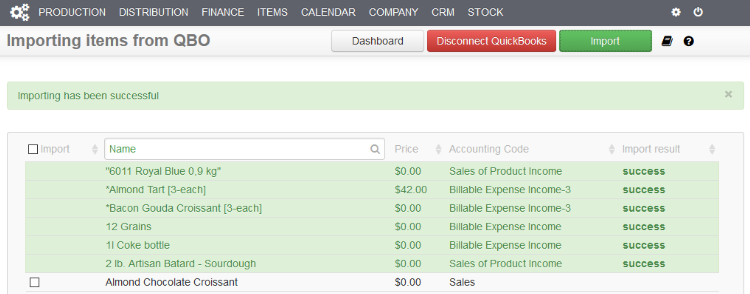
- If any item fails to import for some reason, it will be colored red and will have a reason why it failed to import under the “Import result” column.
- Sometimes Streamline will recognize items on this list that may already exist in Streamline because the item from QBO has the same name as an item in Streamline. It will offer to pair those items instead of importing them.
- By pressing “Pair these items,” you will be redirected to the same page as in section 2.1, but will be able to pair only those items from Streamline that were recognized as already existing. On how to pair items, please refer to Pairing Items.