On the QBO Dashboard page, select Exporting › Items.
- This section contains items which Streamline recognized that may already exist in your QBO. We advise you to pair those items rather than exporting them to QBO. (Pairing Items)
- If you wish, you can export items that are not live any more in Streamline. By default, this option is unchecked.
- This section contains all items available for export.
- This happens if an item from Streamline was at one point paired with an item from QBO, but this item no longer exists in your QBO. This may happen when you connect Streamline to a new QBO company or if you removed (made inactive) that item in your QBO. You can export these items normally, but when you export them they will lose the current QBO reference that they have.
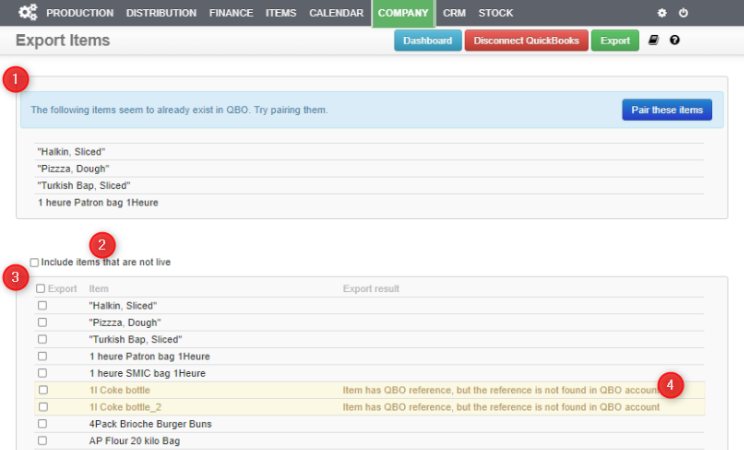
Select items you want to export and press the green button “Export” at the top of the page. If an item was successfully exported, it will be marked green, otherwise it will be marked red with a message in the right column (Export result) containing why the export failed.
Common Errors When Exporting Items #
Error: Unable to create a category
Solution: You need to turn on categories in your QBO. To do this, edit the current page location and manually go to categories page. It will look like this: …qbo.intuit.com/qba/categories. That will take you to a page that invites you to switch to using categories.
