- To export invoices into QBO, on the main menu, select Finance › Invoices › Published.
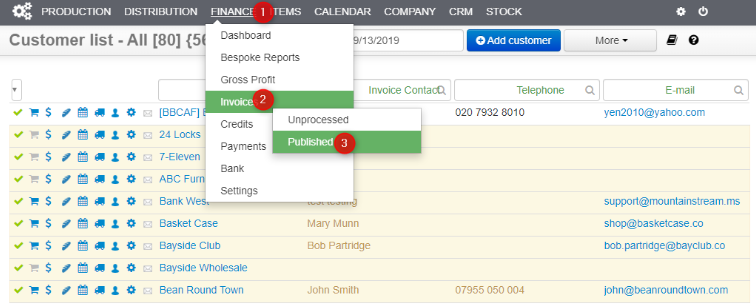
- Select a day for which you want to export one or more invoices. On the following page, all invoices that haven’t been exported will be selected by default, and you can choose to export them by clicking on More › Export to accounting.

Common Errors When Exporting Invoices #
Error: Invalid reference Id : Categories cannot be used in transactions.
Solution: One or more items in an invoice is mapped to an item in QBO that is of type “Category”. You cannot use Category items in invoices. Change the type of the item to be something other than “Category” or create a new item in QBO and change mappings to this new item.
Error: Validation Exception was thrown.Details:Business Validation Error: Were sorry, QuickBooks encountered an error while calculating tax. Try reselecting the tax rate or reentering the product/service item and saving the form again.. Business Validation Error: Were sorry, QuickBooks encountered an error while calculating tax. Try reselecting the tax rate or reentering the product/service item and saving the form again.
Solution: Check your tax mappings in Streamline. It is possible that some tax rates cannot be used in invoices in QBO.
Error: Document with number xxxxx already exists.
Solution: This invoice number already exists in your QBO company, either because it was created manually in QBO or, more likely, something happened during exporting invoices to QBO which caused the invoice to be exported but Streamline did not get a response from QBO that invoice exported so it did not mark that invoice as exported. Please check that this invoice is indeed already in your QBO and if it is, leave a feedback and ask us to mark that invoice as exported.
Error: Validation Exception was thrown.
Details: Duplicate Document Number Error: You must specify a different number. This number has already been used. DocNumber=xxxxxx is assigned to TxnType=Credit Memo with TxnId=yyyyy.
Solution: This invoice number already exists in your QBO company, either because it was created manually in QBO or, more likely, something happened during exporting invoices to QBO which caused the invoice to be exported but Streamline did not get a response from QBO that invoice exported so it did not mark that invoice as exported. Please check that this invoice is indeed already in your QBO (search you QBO for the mentioned document number) and if it is, leave a feedback and ask us to mark that invoice as exported.
Error: Validation Exception was thrown. Details: Business Validation Error: Make sure all your transactions have a VAT rate before you save.
Solution: You probably have VAT turned on in your QBO account but turned off in Streamline. Turn on “Is Charging Tax” in Streamline in Finance › Settings and then pair your tax rates between Streamline and QBO which is described in section Pair Tax Rates
