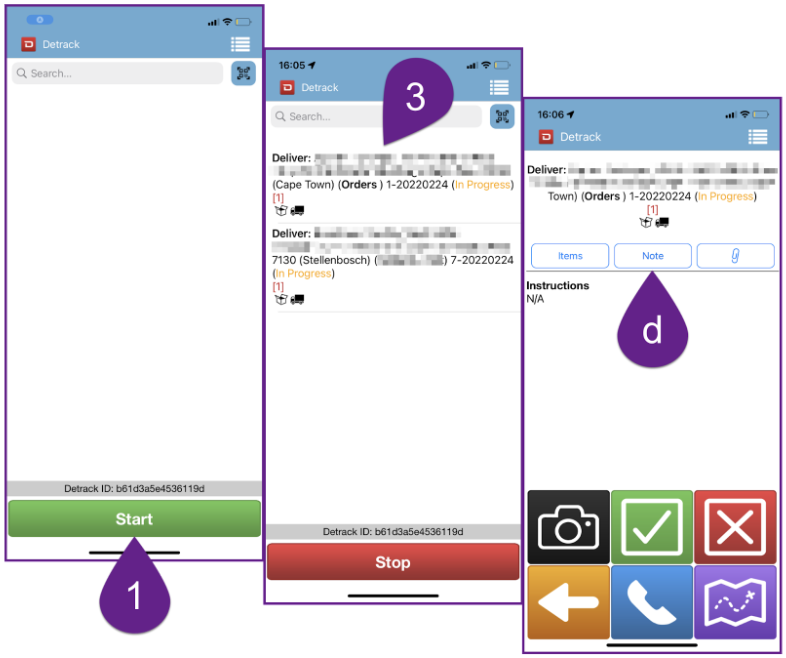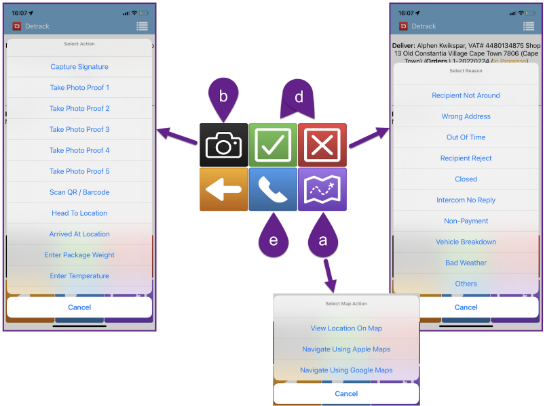Please note – only today’s data is exported to the driver’s mobile phone. Therefore, if you export any other date than today, that data will not be visible on the phone until the date of delivery.
Export Deliveries to Detrack and the Phone App #
- Navigate to Distribution › Pick & Pack › 1. Labels & Boxes.
- Select the correct date.
- Select More › Send to Detrack.
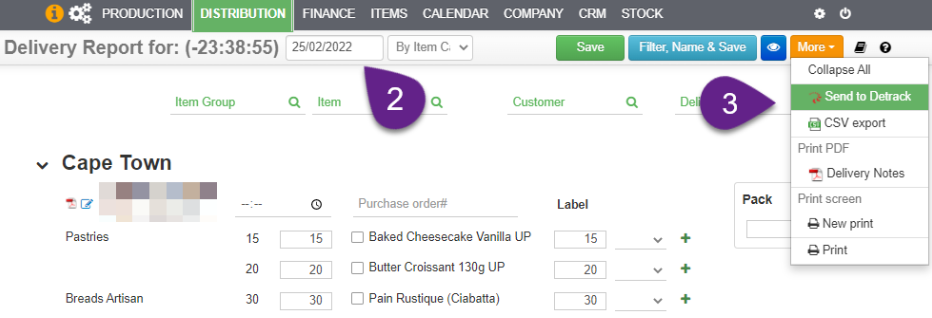
Operating the Detrack Driver App #
Remember, only the deliveries of “today” will be available on the App.
- Select Start.
- The deliveries of the day and the assigned route will be displayed.
- Select the first delivery.
- a. Use the app to navigate to the uploaded address.
- b. Capture different information above the delivery.
- c. View the items on invoice – if individual items are returned or rejected by the client if can be captured accordingly with photo proof and barcode scanning.
- d. Make notes.
- e. Call the client.
- f. Mark delivery as delivered or undelivered with reasons.