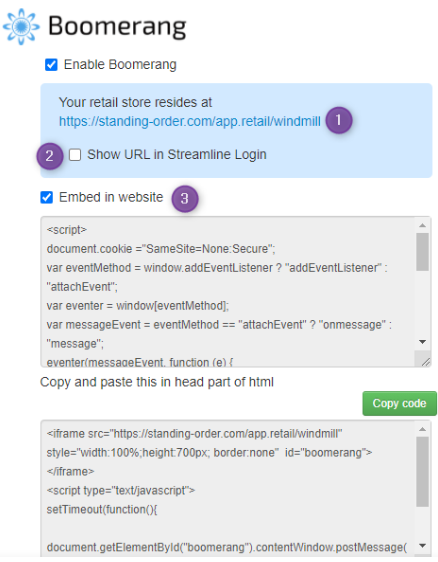Mountain Stream’s clientele are wholesale distributors. When the pandemic hit and everything shut down, we scrambled to keep our clients in business and developed Boomerang, a shopping cart built in to Streamline, to sell directly to the public. It uses Stripe or Paypal as payment gateways and also offers cash on delivery. You may offer delivery in qualified areas and also set up pick up locations.
Boomerang Setup & Customization #
- Activate Boomerang in Company › Settings.
- Enable Boomerang.
- In Delivery Settings set up
- (A) tax codes (if applicable),
- (B) zip/post codes and
- (C) pickup locations and the specific areas you deliver to.
- Enter a Custom Welcome Message to display on the storefront.
- Go to Setup Boomerang Catalogue to select the items that you would like to sell through Boomerang.
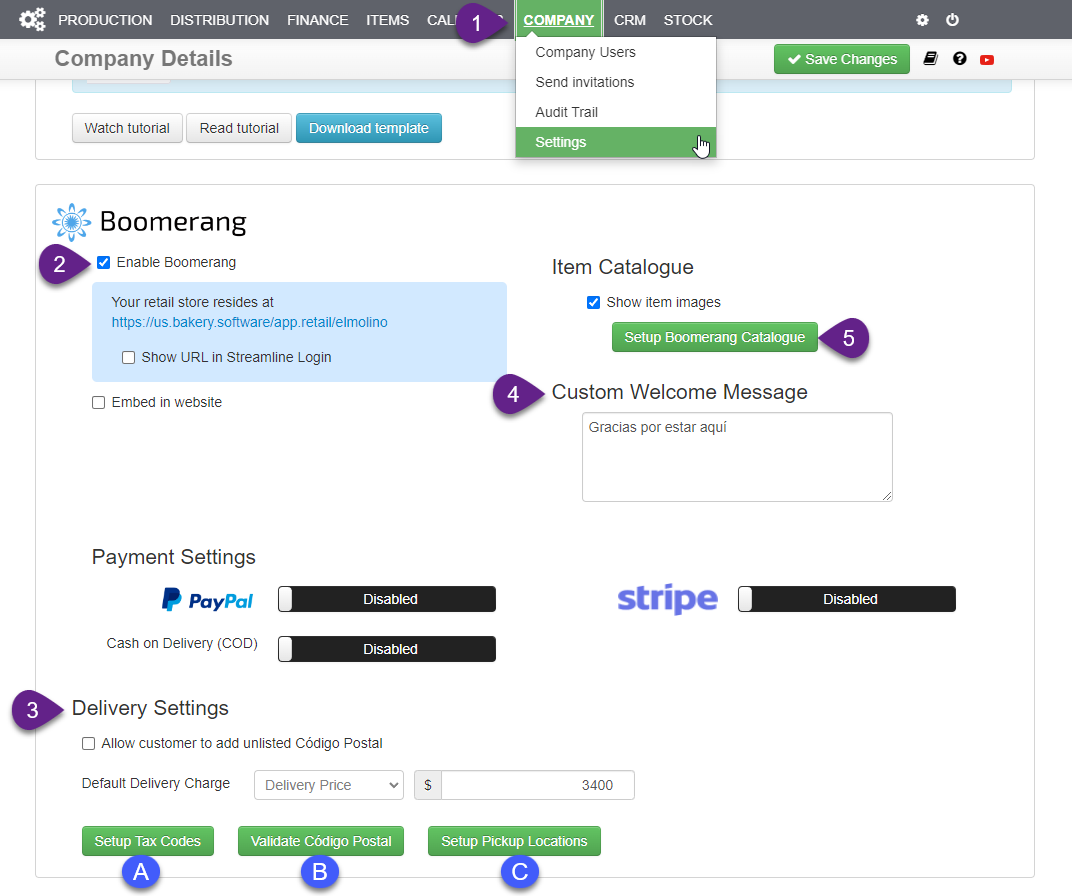
All your Live items will be displayed in a Batch Edit format.
- Select the Clear Filter top middle.
- Select the checkboxes in the Retail column of items you want to sell.
- Set the retail price in the Retail Price column.
- Add images by selecting the Edit pencil in the Action column.
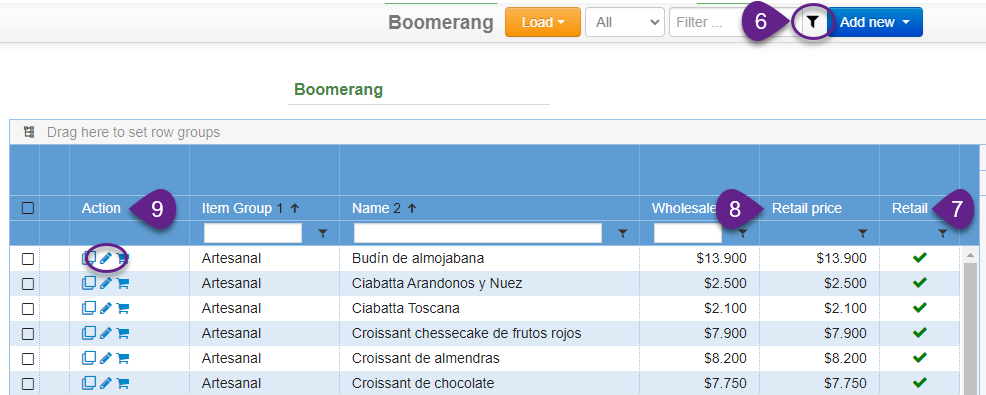
- Add a picture.
- Add a product description in the Description text box.
- All other item attributes captured in the Item file will be automatically taken into consideration on the Boomerang platform, e.g. product availability, allergens, etc.
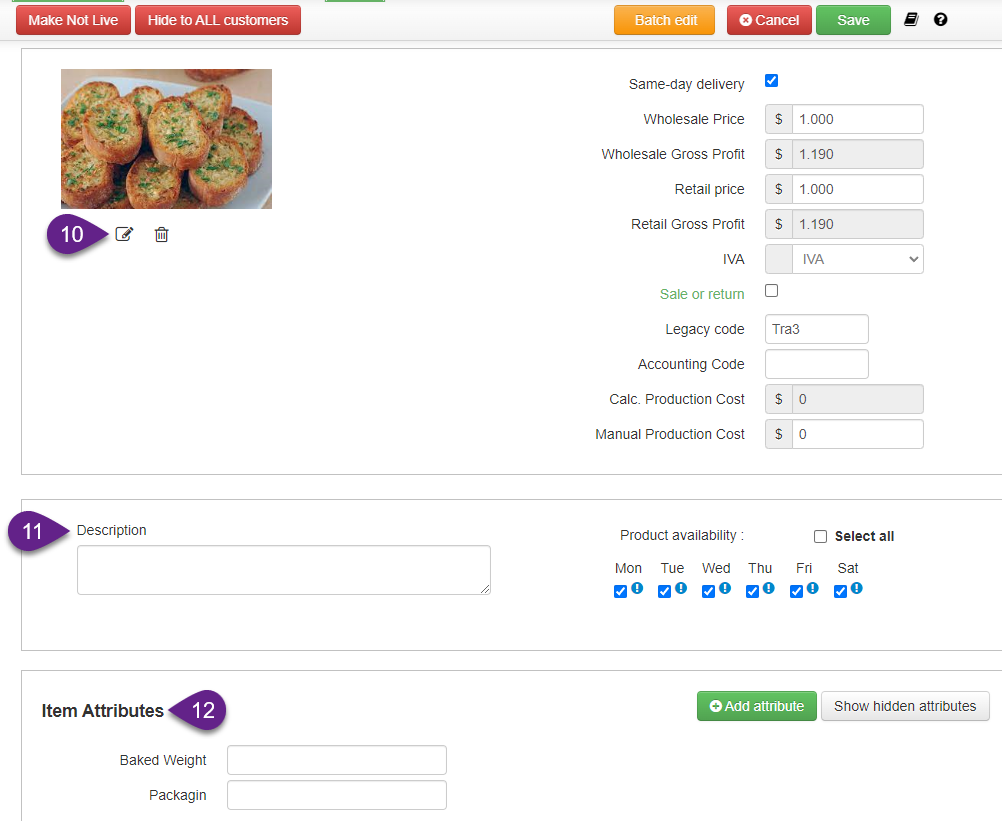
Website Integration #
13. Once finished you can visit your site by clicking on the (1) URL.
- To add the URL to your normal customer login page select the checkbox (2) Show URL in Streamline Login.
- To embed the online store to your existing website select (3) Embed in website and let your website developer add the code to your website.