When an import fails, you will be redirected to a page where you will be able to see exactly why validation has failed.
A red triangle will flash for as long as there are some orders in the “failed” folder.
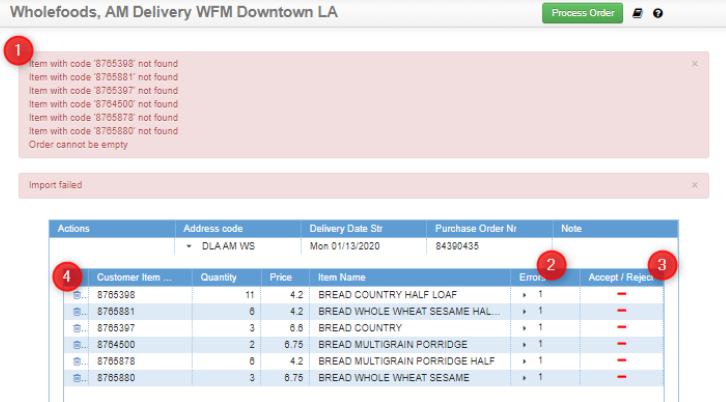
- The red box shows a list of all errors related to the current import.
- If an item has more than one error, click the number in the “Errors” column to expand and view them all.
- Fix errors or click the red dash in the “Accept / Reject” column to accept them manually.
- To discard a specific item, click the trash icon on the far left.
Expanded View Example #
When you expand an item with multiple errors (step 2 above), you’ll see detailed messages explaining each issue.
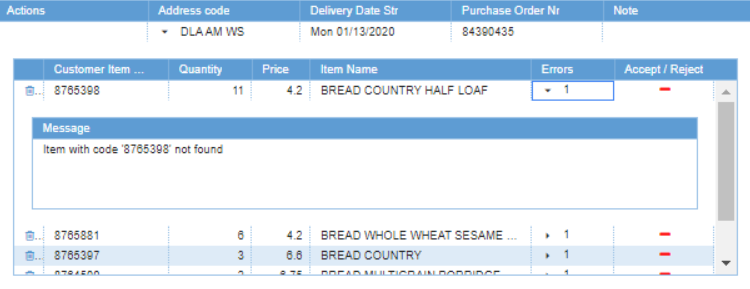
Expanded view when an item has multiple errors (point 2 above)
Fix All Errors to Complete Import #
- Then click the green button “Process Order” in the header to import.
- Orders with errors cannot be imported.
- When multiple orders fail, move between by clicking one of the orange arrows in the header:

