Weekly orders are also known as standing orders, depending on where you are in the world, they are also known as recurring orders, subscriptions and fixed orders. We refer to them as Standing Orders.
Easily override a recurring order for a specific date and the following week it reverts to the fixed quantity. View order status and an item’s lead-time at a glance.
Creating Weekly Orders #
- Customer Module › Ordering › Standing Order
- Select the Delivery Address (if there are multiple addresses)
- Type to search the Item; select, hit tab to navigate and enter quantities.
- Click Add Item, or simply hit Enter and you are ready to type to search the next item.
- Change quantities on order as and when you please. The quantity and price are taken at order deadline, when the item goes into production (See Data flow in Streamline)
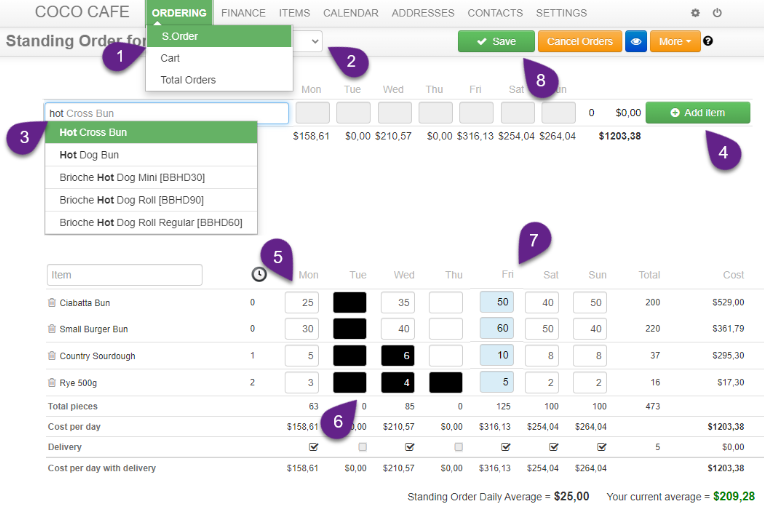
- When the order line closes the item goes into production and the box quantity changes to black, indicating that if the quantity changes, the new quantity takes effect the following week. The user can see this by hovering over the box.
See the Item’s Lead Time under clock icon.- 0 = delivered next the day after the order deadline
- 1 = delivered the 24 hours after next day
- 2 = delivered 48 hours after next day
- When an address only has one delivery enabled per day, a Cart Order always overrides an existing Standing Order and will mark the day in light blue to indicate that on that day a cart is over riding the standing order.
- When an address has multiple deliveries in one day enabled, it is possible to keep the standing order and create as many additional orders as desired.
Color Coded Standing Order Quantities #
Color codes help you quickly identify the status and also changes to the standing orders:
Black: Items quantity on standing order in production. Changes take effect next week.
Blue: A cart will over-ride the standing order this week, but it is not yet in production.
(Burgundy): Item is in production and a cart is overriding the standing order quantity.
Standing orders starting at a future date #
Set a calendar or CRM reminder to send you an email when you need to start the standing order and create it then. Make sure to take item lead times into account.
Alternatively, if the customer is not currently receiving any orders, you may set up the Standing Order now and cancel orders using the calendar until the start date. However, note that you may not place any orders before the cancellation date.
