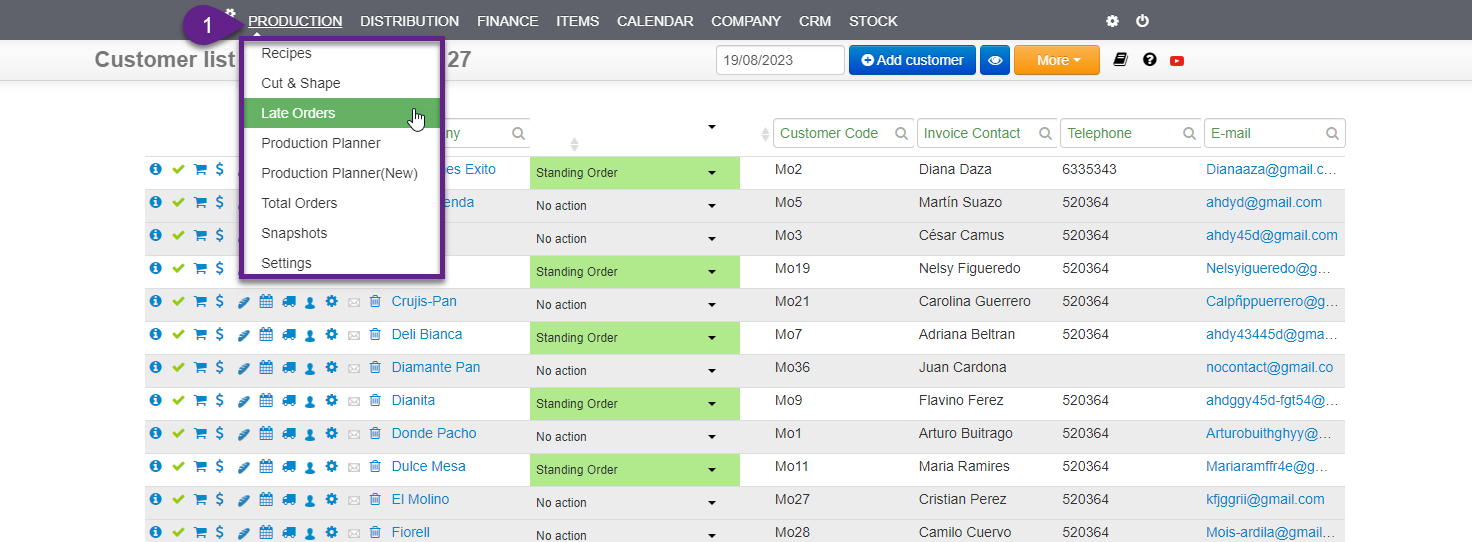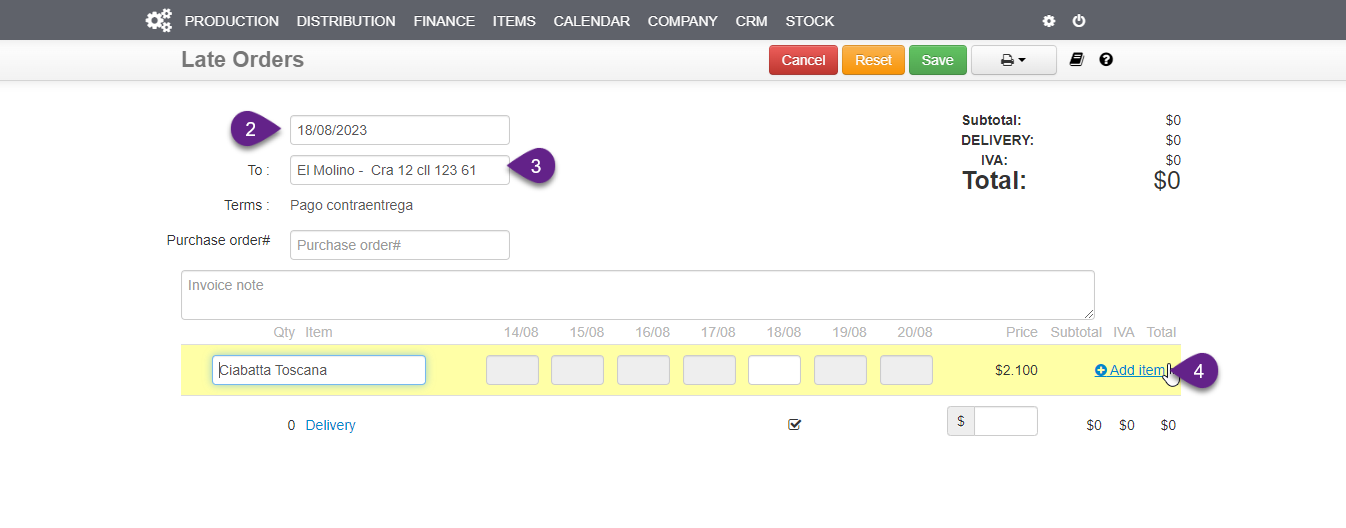New clients often remind us that Late Orders become a thing of the past.
The order Deadline is drilled continuously in login screens, Standing Orders and Carts, and all email confirmation messages.
As you enter a Late Order, you create the Packing Slip, Invoice and update all production and distribution reports, these are clearly marked in all reports.
- Go to Production › Late Orders.
- Select Date.
- Select Customer.
- Add items.
As you enter the late order, you create an Unprocessed Invoice.
You also create a Packing Slip and update all Production & Distibution reports.