Table of Contents
Installing the App and Scanner #
- Works on Android only
- Click here to access Google Play and download the Streamline Tracking App.
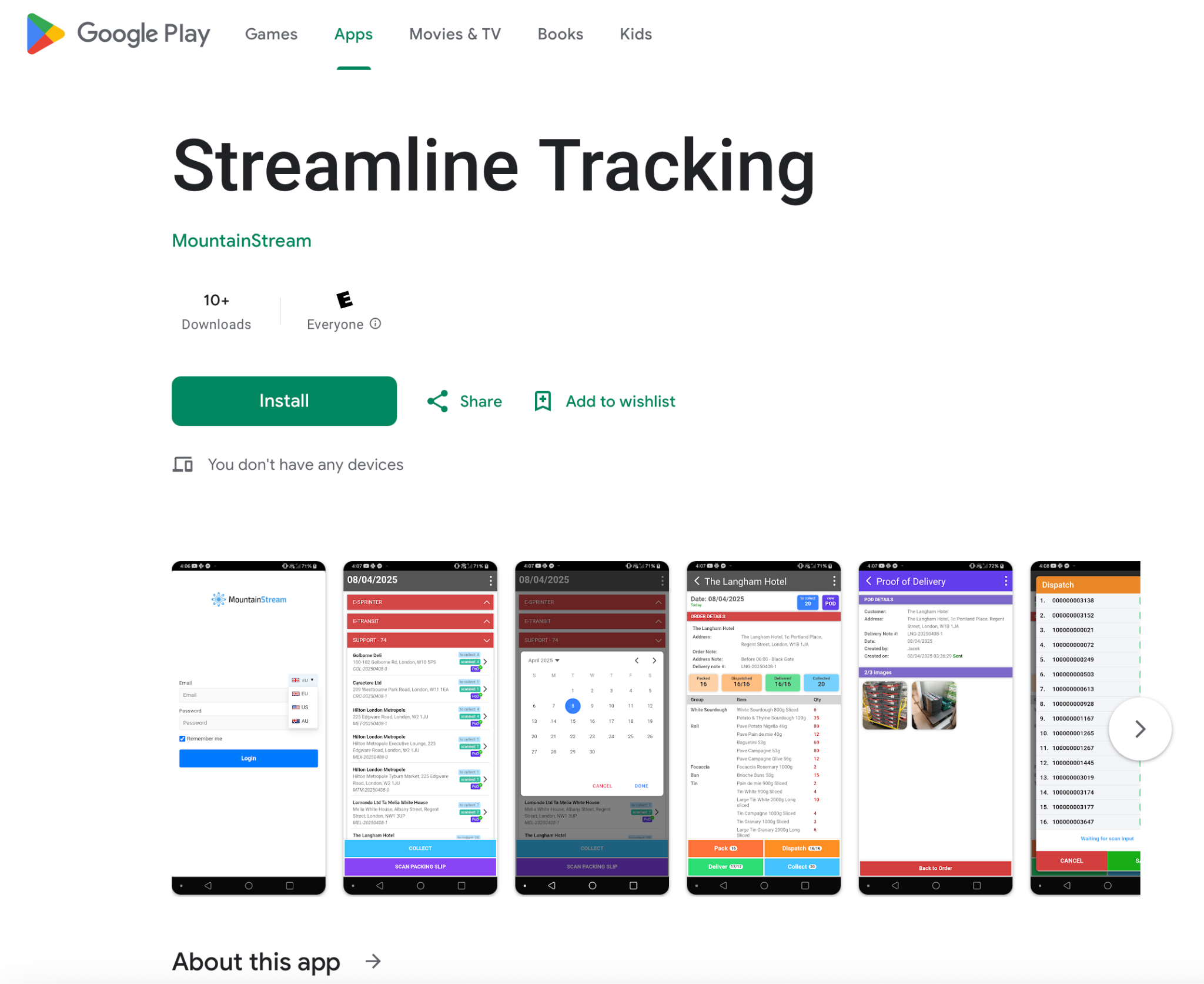
- You will need a bluetooth scanner that connects to the phone or tablet running the app,
- or an all-in-one Zebra phone scanner.
- We recommend the Zebra scanner – it’s more reliable, with fewer issues like Bluetooth disconnection.
- However, the Eyoyo pocket scanner is much less expensive and fits in your
- pocket. Great for getting started and testing the app.
Daily Operations – Asset Tracking App #
- Pack
- Scan packing slip barcode to identify the address and delivery data.
- Scan the asset(s) that will be sent to the address
- Dispatch
- Tip: In Settings, enable “Pack & Dispatch” in one step only
- Deliver
- Collect
- Proof of Delivery (PoD)
- Take and upload photos of the delivered assets.
- Attach delivery notes or recipient signatures.
- Send email
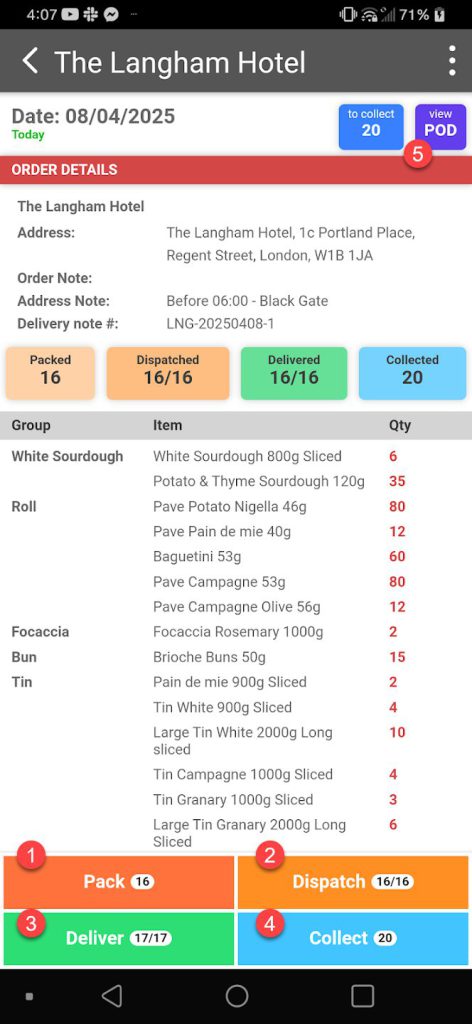
Proof of Delivery (POD) #
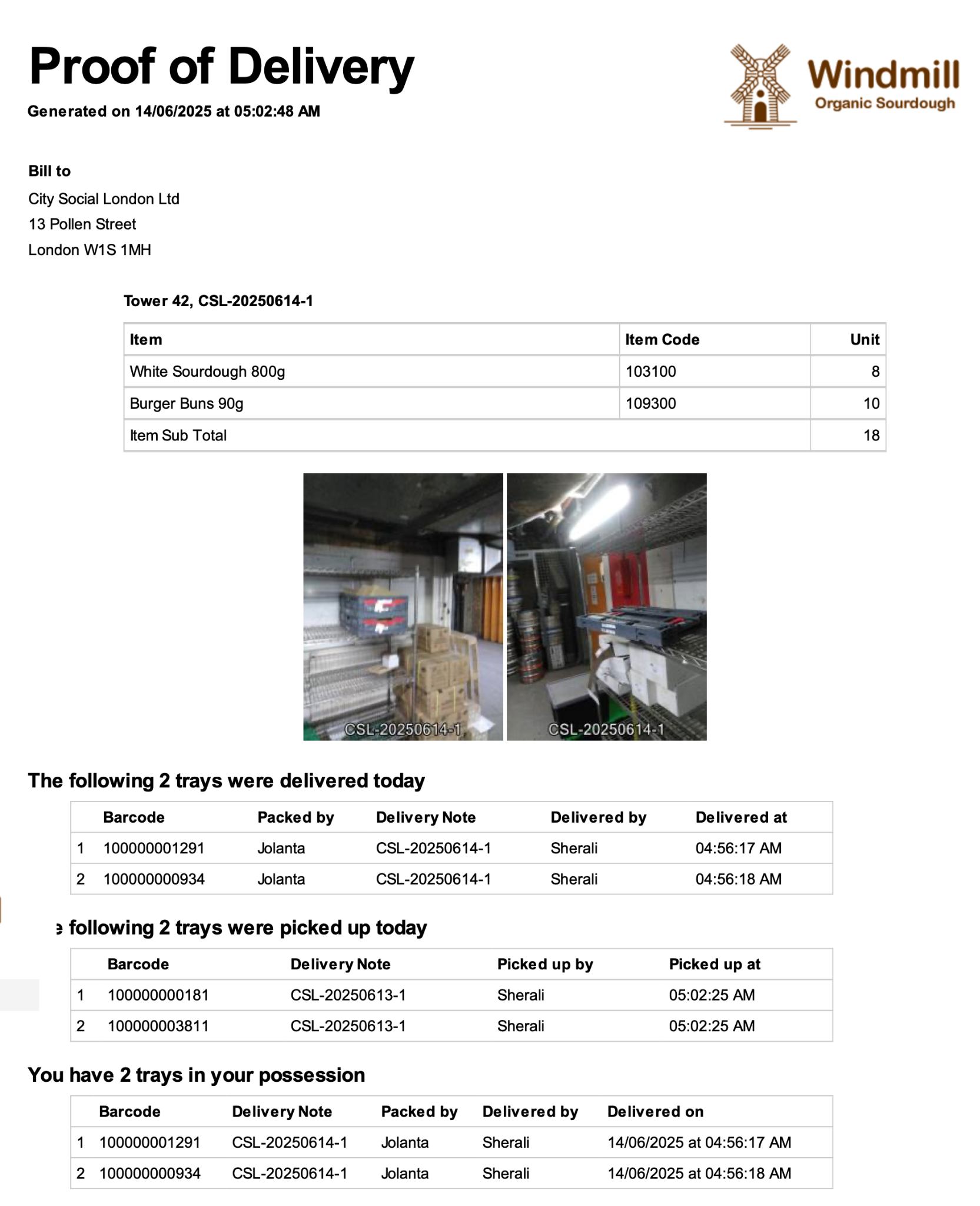
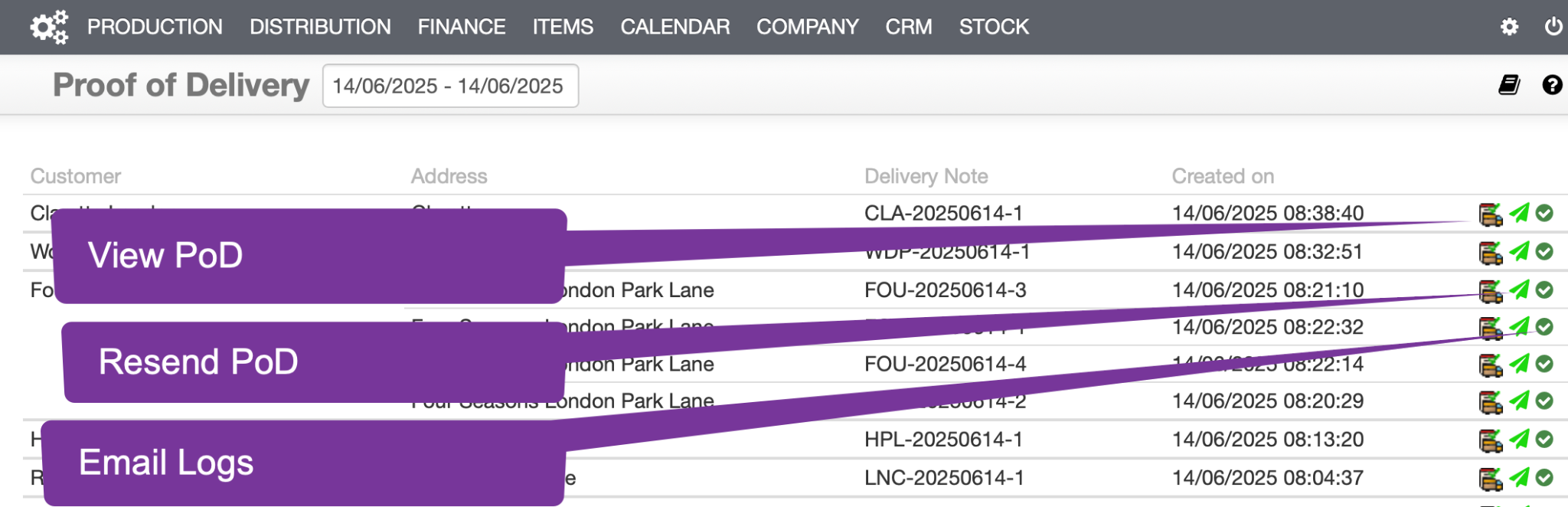
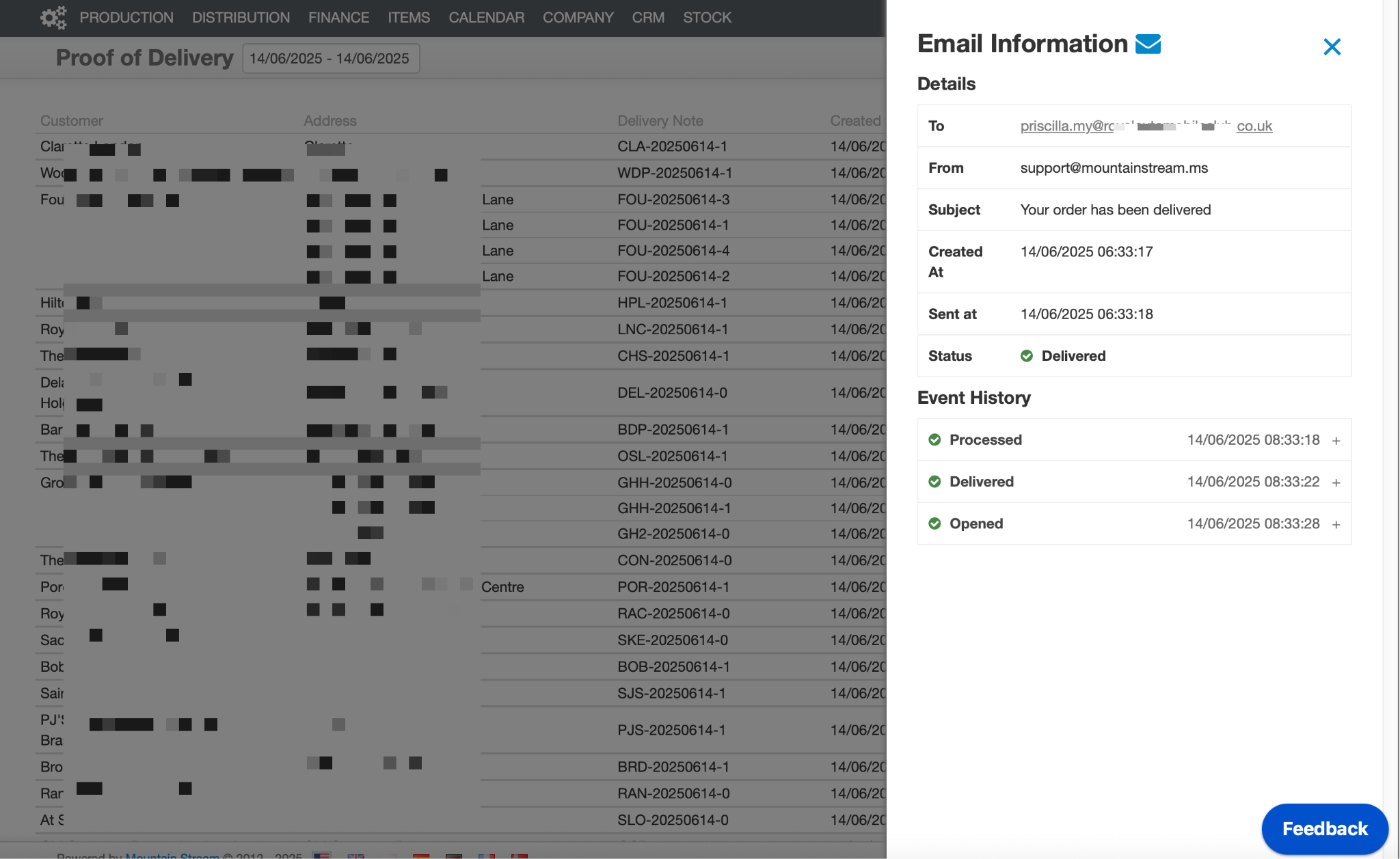
Tracking & Tracing #
Distribution › Dispatch › Scanned Packaging
Review all activity and asset locations.
- View tray movement logs
- View and change an asset’s location
- Search by tray number, customer, or date.
- Trace lost or missing trays.
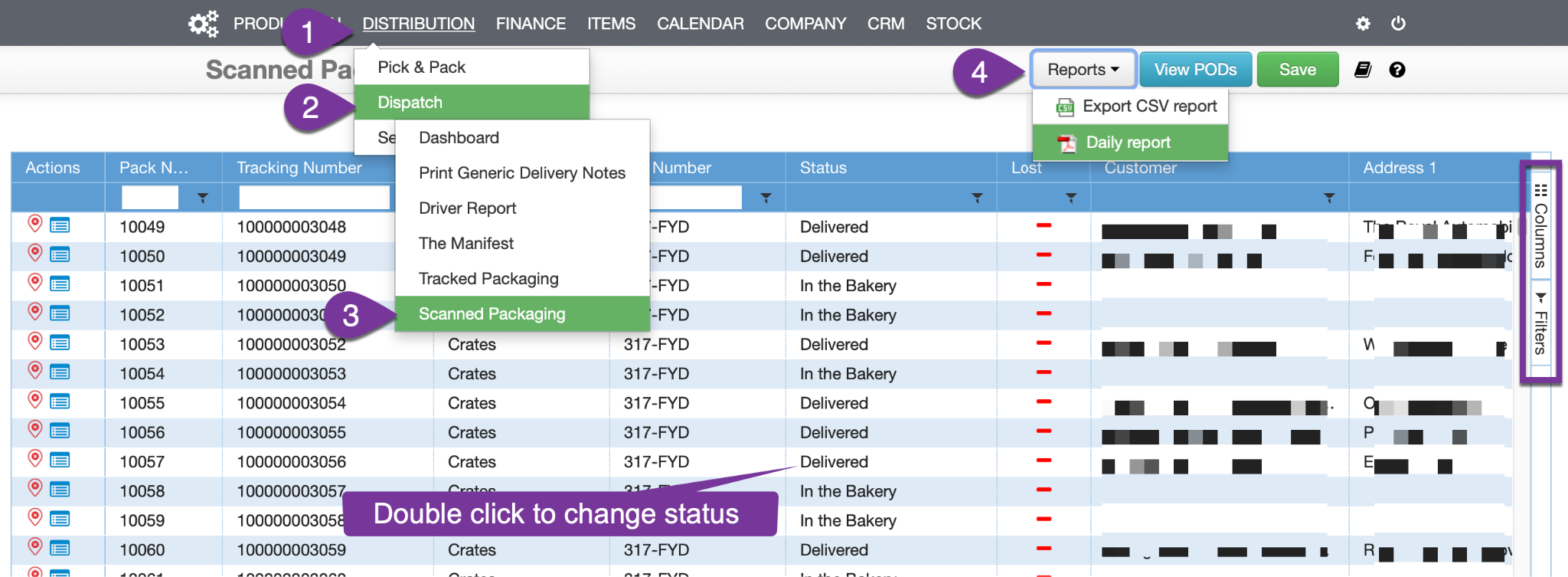
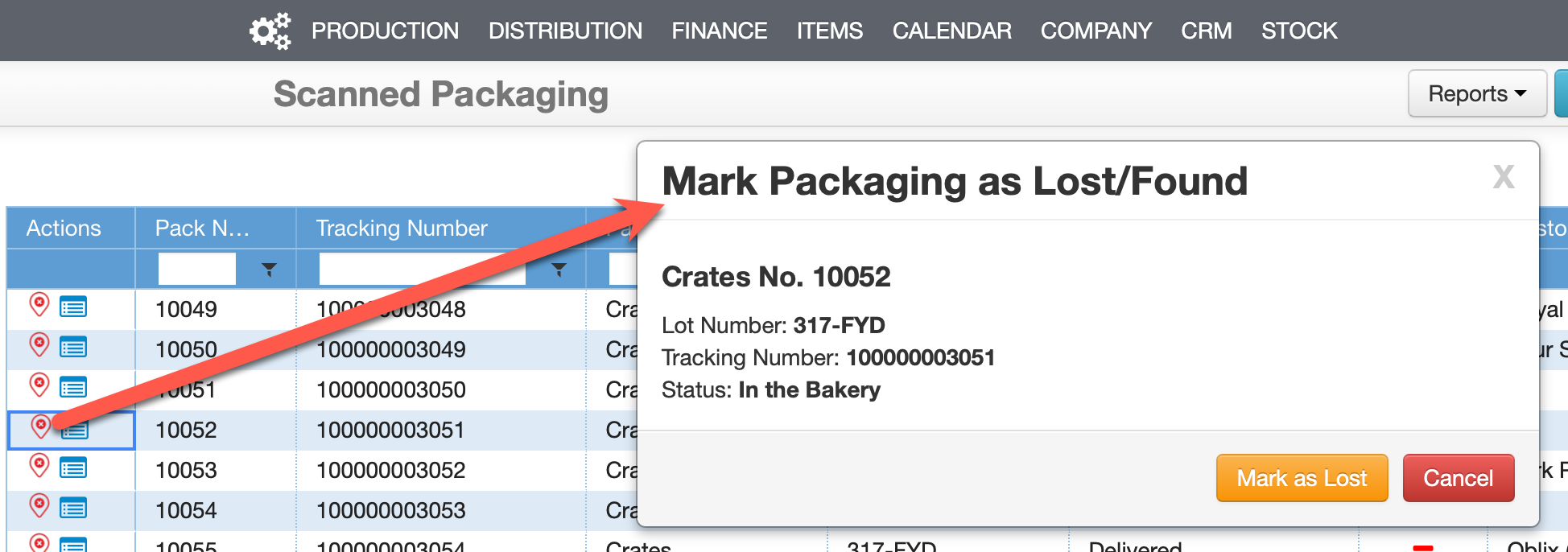
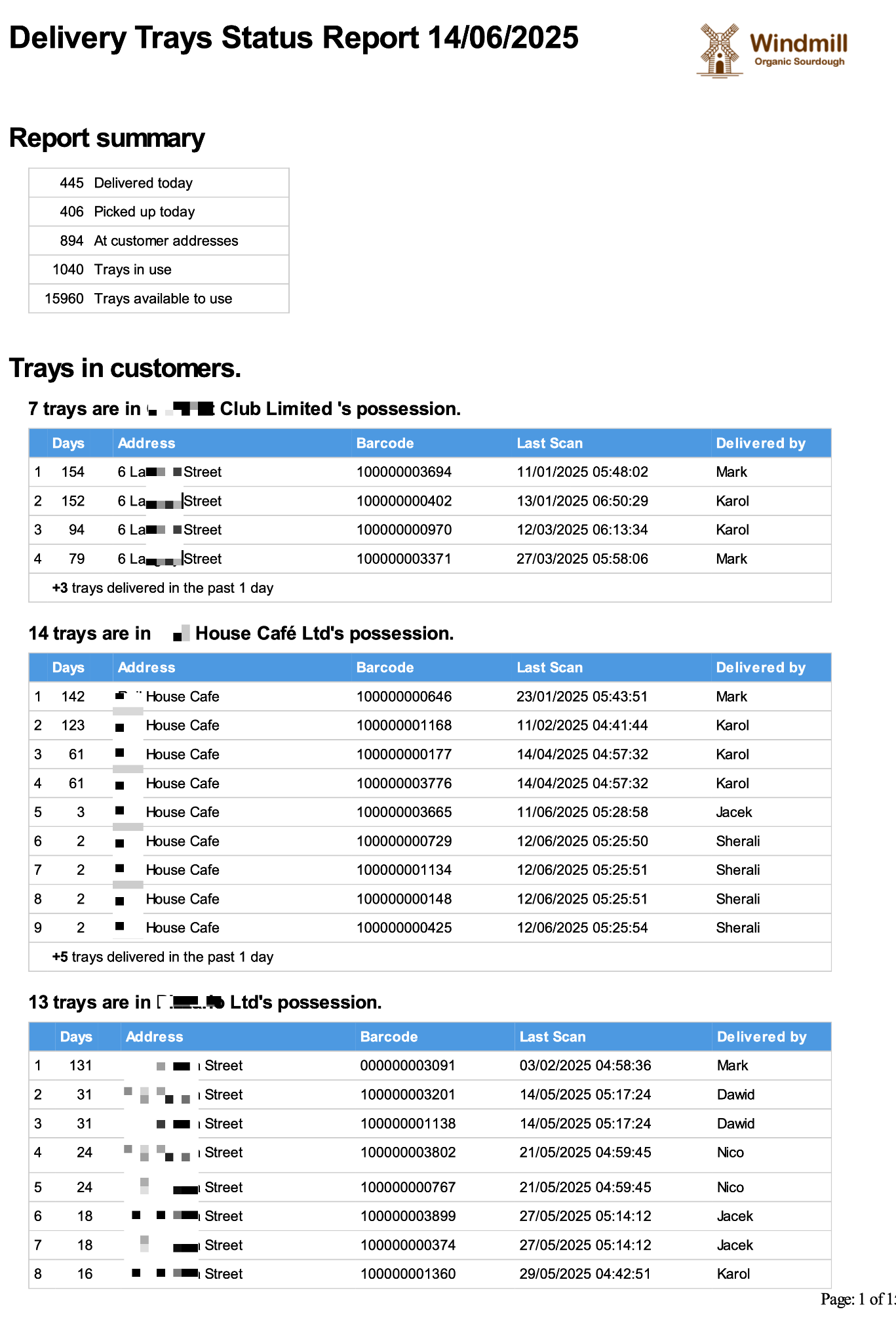
Settings #
- Default Date Settings
- Date and time preferences for new entries or tasks.
- Scan Settings
- Controls how your scanner functions.
- Show/Hide Buttons
- Streamline your workflow and reduce clutter by customising which buttons appear on your screen:
- Pack
- Dispatch
- Pack & Dispatch (as an alternative to two separate actions, as 1 & 2 above)
- Deliver
- Go To Collect: Opens screen to scan and “collect”
- Collect: Confirms an asset has been collected.
- Scan for POD on Details: Shows a button on the Details Screen for scanning Proof of Delivery (POD).
- Scan for POD on Home: Shows a button on the Home Screen for scanning Proof of Delivery (POD).
- Streamline your workflow and reduce clutter by customising which buttons appear on your screen:
