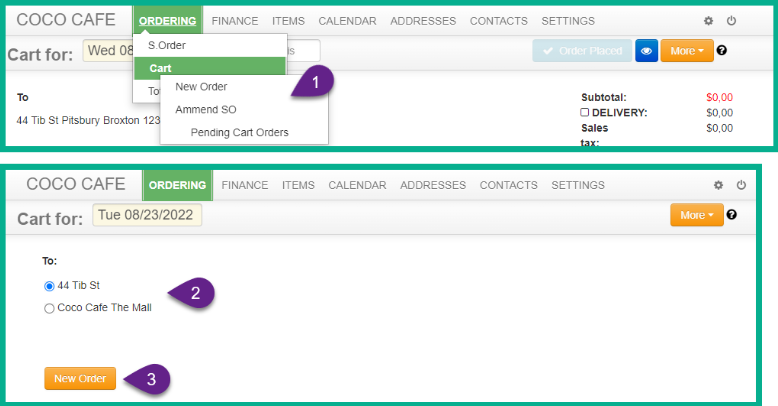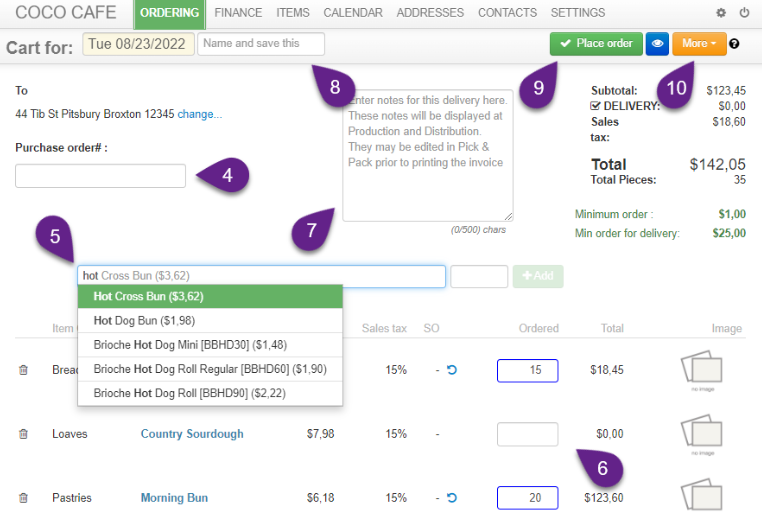Use the cart to place one off orders and to edit a standing order for a given date only:
When an address has only one delivery per day enabled, by default, the Cart loads items on Standing Order, allowing you to edit the standing order for the selected date only.
Placing Cart Orders #
- Customer Module › Ordering › Cart.
- Select Delivery Date.
- Enter a Purchase Order number (if required)
- Type to search by
- item name
- item code
- any keyword
- Hit the tab key to enter quantity.
- Time: hit enter to search. again: the order screens are designed to works with your hands off the mouse, for fast data entry – tab + enter)
- Items regularly ordered might be displayed in the list, if the Administrator has enabled the setting Production › Settings › Cart › Load Frequently Ordered Items.
- You may enter notes to be displayed in production and delivery reports and printed on packing slips and invoices:
- generic to the order
- specific to the item
- You may name and save the contents of a cart as a template to re-use it on other dates. the quantities may be left blank. This is particularly helpful for busy chefs.
- Once you Place Order under More an option appears to clone the order, either as a standing or cart order.
- Orders may also be received by email and automatically imported in:
- CSV
- Excel