You may set permissions to Edit data, view only or hide the module altogether.
The main customer contact receives invoices, credits and statements, by default and they may opt out of
All users may opt in to receive these too
To see how a user sees the system after configuring permissions
- Change the user’s password manually.
- Copy the email address to your computer’s clipboard.
- Log out.
- Paste the email address.
- Enter password.
- Log in
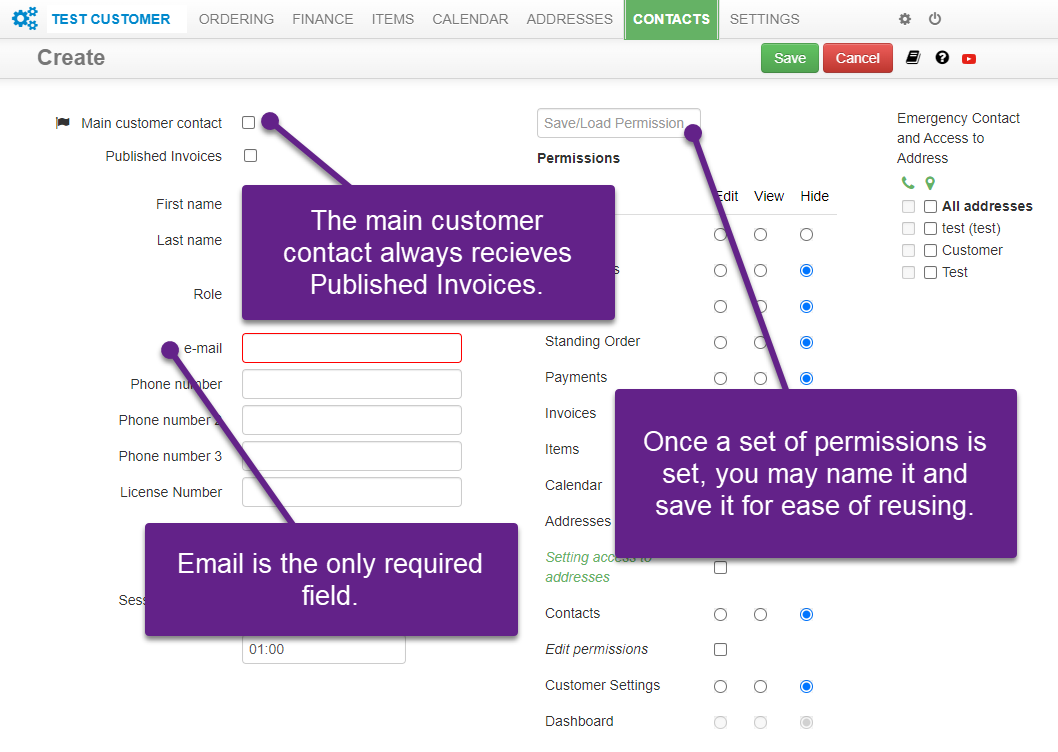
NB: A contact’s email address may not be edited.
The contact must be deleted and a new one added.
When a customer has multiple addresses, permissions may also be set at address level, meaning that a user may be restricted to only see data for certain addresses.
