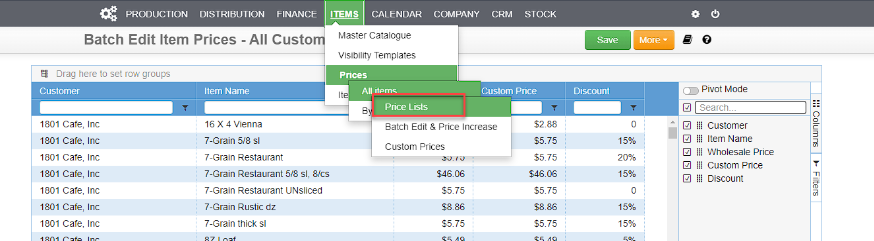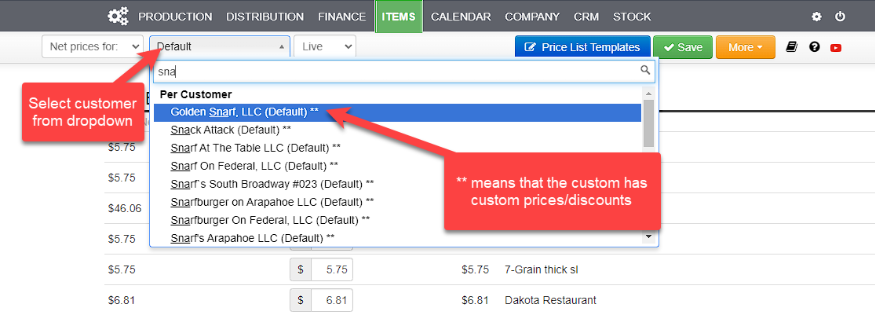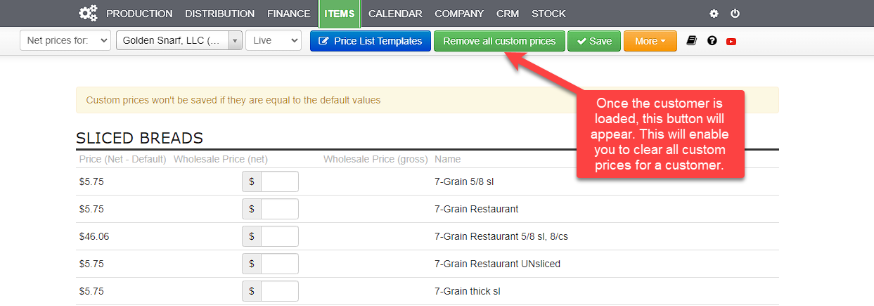Prices must be set so invoices are generated correctly.
Price lists may be imported or created on screen and attached to multiple customers.
- Items › Price Lists › Select customer and set custom prices. If no price is set, the default price is used.
- Prices on an invoice are effective at snapshot. Therefore, changes to prices do not change prices in unprocessed invoices.
- You may attach a price list to a customer instead of setting bespoke prices.
- You may also edit a customer’s price list directly in the customer’s Item Catalog.
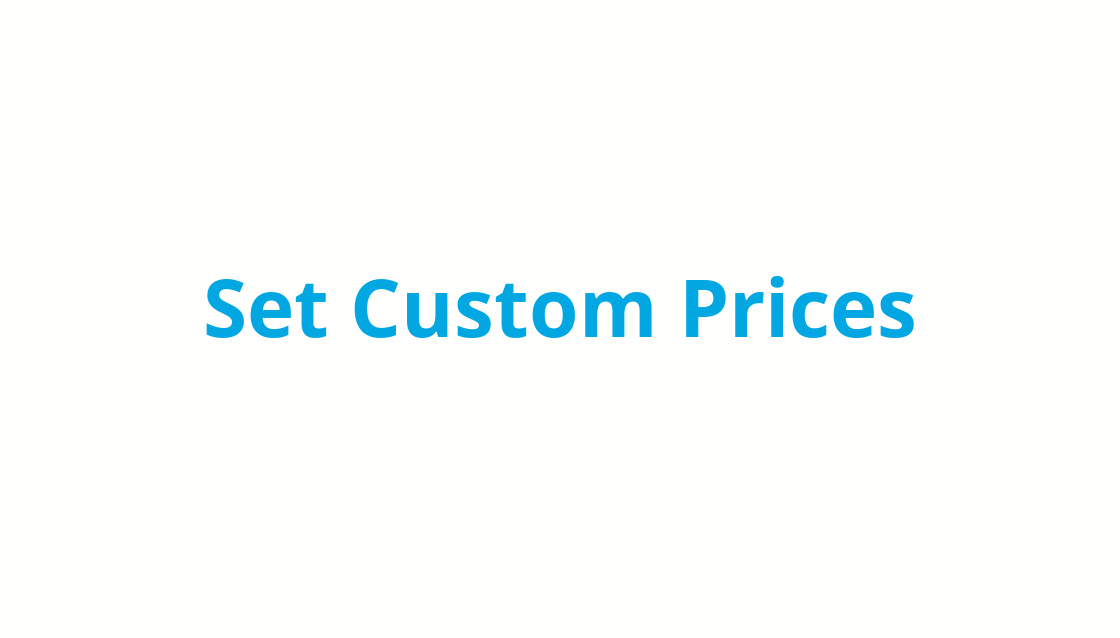
IMPORTANT: If we imported the price list name in the import template, you must now populate the pricelist (same screen as above, select price list. Or import it. Or use Batch Edit
Note also that when a customer has custom prices, these must be adjusted independently of a generic price increase, applied to the default price list.
Removing Custom Prices #
Option 1:
To see which customers have custom discounts, go to Items › Prices › All Items › Custom Prices.
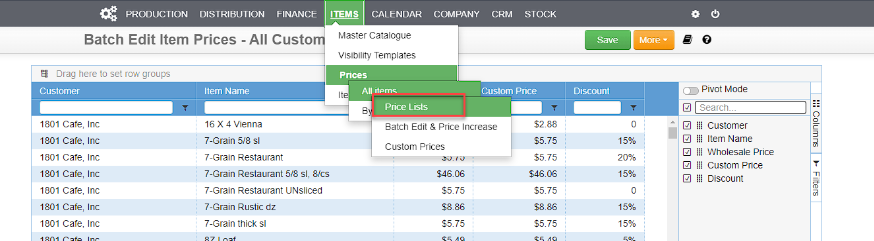
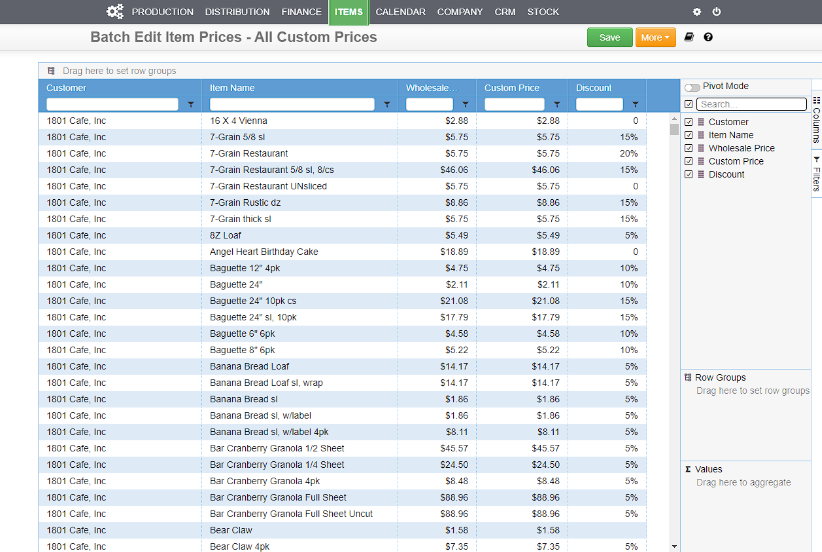
Option 2:
To clear the custom prices of a customer, go to Items › Prices › All Items › Price Lists and select the customer from the dropdown.