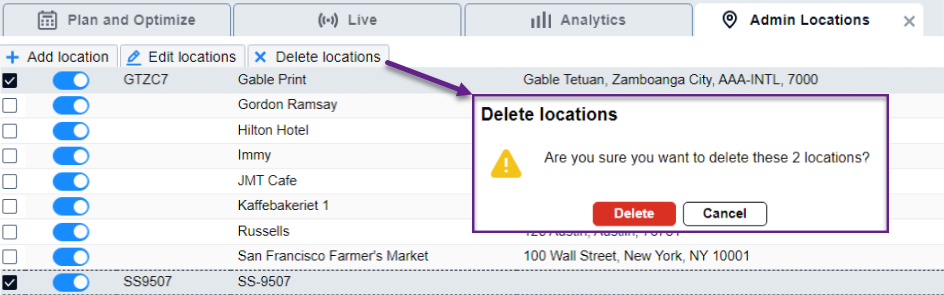1. Manage your OptimoRoute Location directory in Administration › Locations then select Location Directory from the left menu.
2. If the location does not exist, it is automatically added to OptimoRoute during export.
- When exporting orders from Streamline to OptimoRoute it will first compare an existing Location Id with streamline Address legacy Code.
- It will compare the matching full address including Country.
- If none of the conditions above is true, it will then add the new location and geocode the address to get the address location.
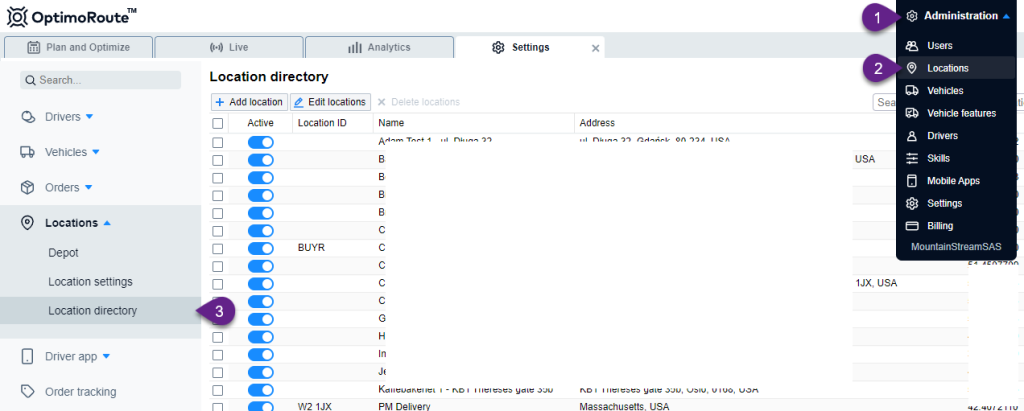
Add Locations Manually #
- Click “Add Location” and a form will appear, or select the address to edit then click Edit Locations, or simply double click the location edit (This should open the location editor with a Map you can navigate).
- Fill in the Name of the location and the location ID that matches the Legacy Code of your streamline address you are pairing it with.
- You can move the marker pin to the address location to automatically set the location coordinates.
- Or if the marker pin is nowhere near the location you are trying to map or can’t find it in the map:
- You can simply input the address in the address field to Find a matching location.
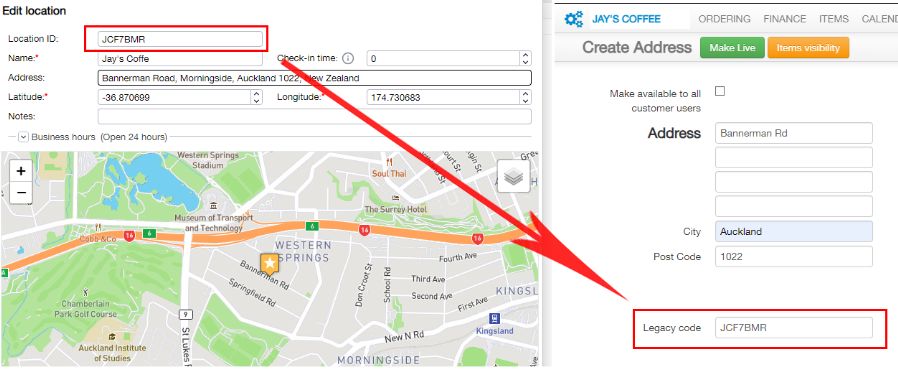
- Click Save, and the location that you encoded will be save as long as you placed the right information.
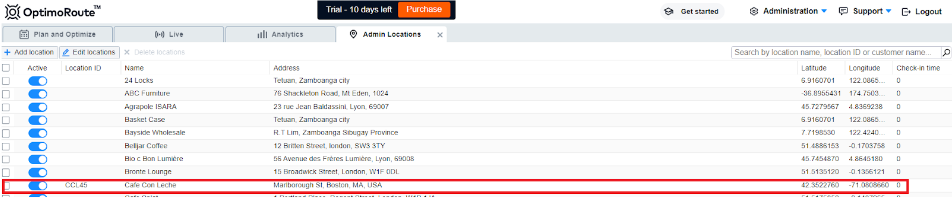
Delete a Location #
- Choose the location you want to delete (in this case, we want to delete GTCT7 & SS9507).
- Click “Delete locations“.